HOME PAGE | < Previous | Contents | Next >
Firmware Update (Smart Firmware Update)
System Maintenance
System Maintenance
System Maintenance
set for the day before the next visit, the machine will attempt the download at 24 hours before the visit, and then continue trying every six hours (max. four tries total).
The retry is only performed in cases when the firmware download has failed.
If the machine is in Energy Saver mode when the download is scheduled to begin, the download will be performed in the background and the machine/panel will stay in Energy Saver mode.
The download will continue uninterrupted even if the customer initiates a print job, copy job, fax receiving or other operation while the download is in progress.
The download will be terminated if the customer turns the power off while the download is in progress.
If the download cannot be completed successfully by the time of the next scheduled visit, the machine will stop trying to download the firmware.
How to Check if the Firmware Downloaded with Reserve
1. Enter the SP mode.
2. Press [Firmware Update].
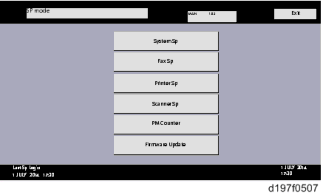
3. Press [Reserve].
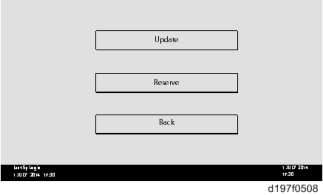
4. Press [Reserve and received package information].
Firmware Update (Smart Firmware Update)
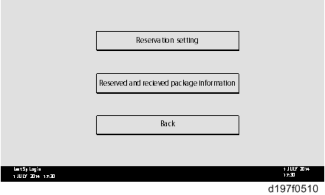
5. Check the information displayed.
When the package firmware was downloaded successfully, the details of the download result are displayed as the following picture shows.
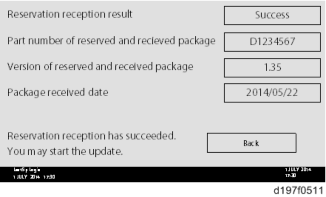
This information will only be displayed if the reserved firmware has already been downloaded. If not, all the data items are indicated with "-".