HOME PAGE | < Previous | Contents | Next >
Firmware Update (Smart Firmware Update)
System Maintenance
System Maintenance
System Maintenance
5.5.3 UPDATE AT THE NEXT VISIT (RESERVE)
It is possible to set the machine to download the package firmware which is necessary for SFU in advance, and then perform the actual installation at the next service visit. This saves waiting time for the firmware to download at the service visit.
How to Set the Machine to Download Firmware Later (Reserve)
Enter the [Firmware Update] menu in the SP mode and update the package firmware.
The [Firmware Update] button will appear even when a machine is connected to
@Remote with a device which does not have an embedded @Remote communicating function. If an error code is displayed, refer to page 5-16 "Error Screens During Updating".
1. Enter the SP mode.
2. Press [Firmware Update].
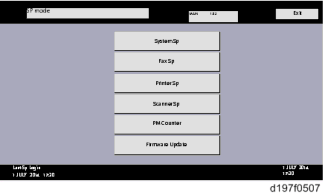
3. Press [Reserve].
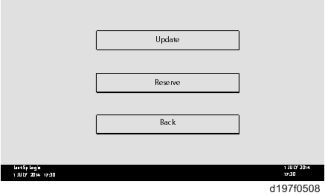
4. Press [Reservation setting].
Firmware Update (Smart Firmware Update)
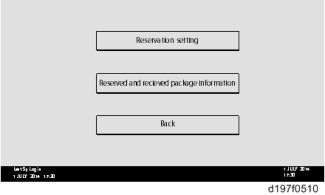
5. Enter the dates and times of the next visit and the start of receiving data.
"Next time to visit this customer": The package firmware will be automatically downloaded by this time/date.
"When to receive? (1-7)": The download of the package firmware will begin this number of days before the next visit.
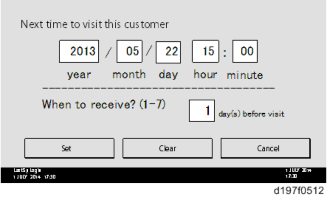
Successful Download
In the two diagrams below, the firmware is set to be downloaded by the day before the next scheduled visit. In the first diagram, the download is successful on the first try. In the second diagram, the download fails three times and is successful on the fourth try.
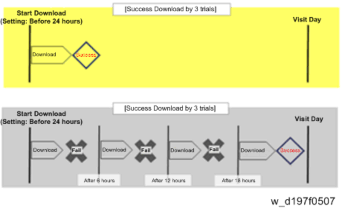
If the firmware download fails or cannot be completed due to the network settings/condition, no power to the machine, or other reason, the machine will continue retrying every six hours until the scheduled deadline (up to a maximum of four tries). For example, if the download is