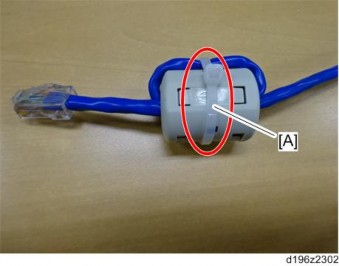
Installation
Insert the Ethernet cable [A] into the Ethernet port on this option.

Insert the other end of the Ethernet cable to a PC for network setting.
Plug the power cord into the wall socket and turn on the main power of the machine.
- Do not unplug the USB cable while the machine is recognizing this option. It may take between 30 seconds to 1 minute to finish recognizing it (the LEDs on the Ethernet port of this option light up after recognizing this option; see below). If unplugged, connect the cable again.
Make sure that the machine recognizes this option correctly by doing one of the following:
- Access the option’s IP address from a web browser.
- Ping the option’s IP address from a command prompt on a Windows PC in the same network as the mainframe.
If the IP address cannot be found (DHCP server), use the MAC address. This is the number printed on the seal attached to the printed circuit board for the USB server.

- Use "RX" + the option’s MAC address and access a web browser. Example: http://RX0080926A3264
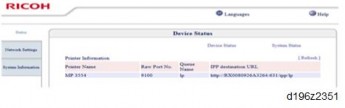

- Ping "RX" + "MAC address" from the command prompt on a windows PC which is on the same network as the mainframe.
- When installing the USB Device Server Option Type M19, the installation status is not shown on the Configuration Page.
- The customer should keep the slot cover which were removed.
What Do the LED Indications Mean?
When this option is properly installed and recognized by the main machine, the LED indicators light up under the following conditions.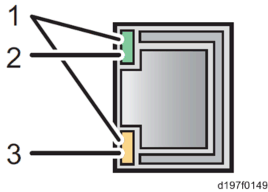
| No. | Light Color | Lights Up When: |
| 1 | Green and Yellow | 1000BASE-T operates |
| 2 | Green | 10BASE-T operates |
| 3 | Yellow | 100BASE-TX operates |
Installation
IP ADDRESS SETTING
This section describes how to set an IP address on this option manually. Note that you can set an IP address which is not only on the same network segment but also on a different network segment to share a single printer with devices in multiple networks.
- You cannot change the IP address for this option from the operation panel of the main machine. The setting must be done from a web browser on your PC.
- The network setting of this option is initially assigned as follows: IP address: 192.168.100.100 / Subnet mask: 255.255.255.0
- The network setting of your PC must be in the same network segment to change the network setting of this option.
Make a note of the current network settings of your PC.
Change the IP address on your PC to [192.168.100.xxx (*0 - 255)].
Change the subnet mask on your PC to [255.255.255.0].
Open a web browser.
Type [http://192.168.100.100/] in the address bar.
Press the "Enter" key.
- The setting screen for this option appears.
Click [Network Setting].
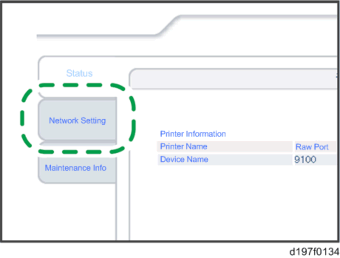
Type [root] in the user name textbox and click [OK].
Input [IP Address], [Subnet Mask] and [Default Gateway].
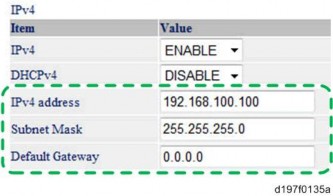
Set other items if needed.
Press [Set]
Close the web browser.
Disconnect the Ethernet cable from the PC.
Connect the Ethernet cable to a network device (e.g. switching hub).
Set the IP address of this option in the printer driver which you use.
Installation
EXTENDED USB BOARD TYPE M19 (D3BS-01)
ACCESSORY CHECK
No Items Q’ty Remarks 1 Extended USB Board 1

INSTALLATION PROCEDURE
- When installing this option, turn OFF the main power and unplug the power cord from the wall socket. If installing without turning OFF the main power, an electric shock or a malfunction may occur.
- Do not put your hand into the controller box. It will result in a malfunction or injury.
- Before doing any work, touch a metal object to discharge static electricity from the body.
Remove the slot cover [A].
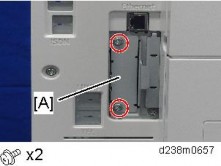
Insert the Extended USB Board into the I/F slot.
Turn ON the main power.
Check that the system settings list is output, and that the board is recognized correctly.
- The customer should keep the slot cover which were removed.
IEEE 1284 INTERFACE BOARD TYPE M19 (D3C0)
ACCESSORY CHECK
No. Description Q’ty Remarks 1 IEEE 1284 Interface Board 1 2 FCC document 1 3 Notes for users 1
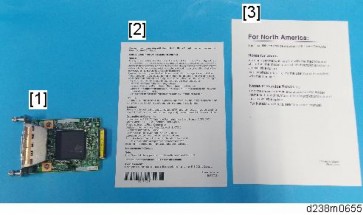
INSTALLATION PROCEDURE
- When installing this option, turn OFF the main power and unplug the power cord from the wall socket. If installing without turning OFF the main power, an electric shock or a malfunction may occur.
- Do not put your hand into the controller box. It will result in a malfunction or injury.
- Before doing any work, touch a metal object to discharge static electricity from the body. There is a possibility that the IEEE 1284 Interface Board may malfunction due to static electricity.
Remove the slot cover [A].

Insert the IEEE 1284 Interface Board into the I/F slot.
Turn ON the main power.
Check that the system settings list is output, and that the board is recognized correctly.
- The customer should keep the slot cover which were removed.
IEEE 802.11AGN INTERFACE UNIT TYPE M19 (D3BR-01)
This option is not available in China, Taiwan, and Korea.
ACCESSORY CHECK
No. Description Q’ty 1 IEEE802.11a/g/n Unit 1 2 Clamps 2 3 Velcro Fasteners 8 4 Notes for Users 2
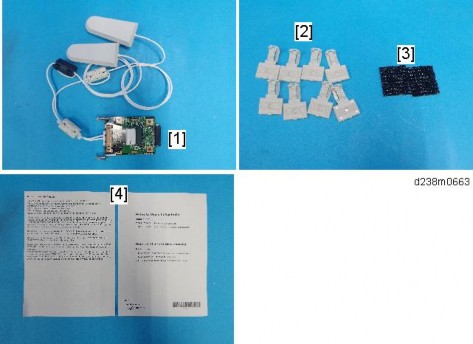
- Since disassembly/alteration of a wireless LAN board is illegal, during service replacements, replace the whole PCB assembly.
- Be sure to give the provided leaflet to the customer.
INSTALLATION PROCEDURE
- When installing this option, turn OFF the main power and unplug the power cord from the wall socket. If installing without turning OFF the main power, an electric shock or a malfunction may occur.
- Do not put your hand into the controller box. It will result in a malfunction or injury.
- Before doing any work, touch a metal object to discharge static electricity from the body. There is a possibility that the extension wireless LAN board may malfunction due to static electricity.
- When using wireless LAN (IEEE802.11 b/g/n:2.4-GHz band), this radio product uses the 2.4-GHz band. Check that industrial, scientific and medical devices using the same frequency bands, such as a microwave oven or a cordless telephone, are not used nearby.
- If there is interference, communication may become unstable. Check that there are no devices likely to cause interference in the surrounding area.
Attaching the Boards
Remove the slot cover [A].
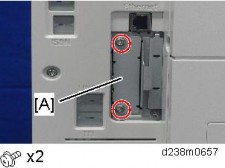
Insert the extended wireless LAN board [A] into the slot
×2)

- Press the extended wireless LAN board firmly in, and check it is firmly connected.
Installation
- The customer should keep the slot cover which were removed.
- Press the extended wireless LAN board firmly in, and check it is firmly connected.
Attaching the Antenna
Attach the velcro fastener (provided with the accessories) on the antenna [A].
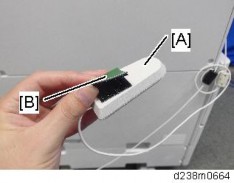
[*]Peel the backing paper off the velcro fastener, and attach the antenna on the rear cover and scanner left cover as shown
x4).

- Take care to loop it around so that it does not interfere with other options or I/F cables.
Turn ON the main power.
[*]Check that the system settings list is output, and the option is recognized correctly.
[*]USER TOOL SETTINGS FOR IEEE 802.11A/G/N
Go into the User Tools mode and do the procedure below. These settings take effect every time the machine is powered on.
- IEEE 802.11a/g/n function is disabled while using Ethernet.
Press the "User Tools" icon.
Press "Machine Features" > "System Settings".
- Select "Interface Settings"> "Network" > "LAN Type". The "LAN Type" (default: Ethernet) must be set for either Ethernet or wireless LAN.
Select "Interface Settings"> "Wireless LAN". Only the wireless LAN options show.
Set the "Communication Mode".
Enter the "SSID setting". (The setting is case sensitive.)
Set the "Ad-hoc Channel". You need this setting when Ad Hoc Mode is selected. The allowed range for the channel settings may vary for different countries.
- For mainly Europe and Asia
2,412 - 2,462 MHz (1 - 11 channels)
5,180 - 5,240 MHz (36, 40, 44 and 48 channels)
(default: 11)
- In some countries, only the following channels are available: 2,412 - 2,462 MHz (1 - 11 channels)
- For mainly North America
2,412 – 2,462 MHz (1 - 11 channels)
5,180 – 5,240 MHz (36, 40, 44 and 48 channels)
(default: 11)
- For mainly Europe and Asia
Set the "Security Method" to specify the encryption of the Wireless LAN.
- The "WEP" (Wired Equivalent Privacy) setting is designed to protect wireless data transmission. The same WEP key is required on the receiving side in order to unlock encoded data. There are 64 bit and 128 bit WEP keys.
- Range of Allowed Settings: 64 bit: 10 characters
128 bit: 26 characters
- Range of Allowed Settings: 64 bit: 10 characters
- Specify "WPA2" when "Communication Mode" is set to "Infrastructure Mode". Set the "WPA2 Authent. Method".
- WPA2 Authent. Method:
Select either "WPA2-PSK" or "WPA2".
If you select "WPA2-PSK", enter the pre-shared key (PSK) of 8-63 characters in
ASCII code.
Installation
When "WPA2" is selected, authentication settings and certificate installation settings are required.
- WPA2 Authent. Method:
- The "WEP" (Wired Equivalent Privacy) setting is designed to protect wireless data transmission. The same WEP key is required on the receiving side in order to unlock encoded data. There are 64 bit and 128 bit WEP keys.
Press "Wireless LAN Signal" to check the machine's radio wave status using the operation panel.
- Press "Restore Factory Defaults" to initialize the wireless LAN settings.
SP MODE SETTINGS FOR IEEE 802.11 WIRELESS LAN
The following SP commands and UP modes can be set for IEEE 802.11
| SP No. | Name | Function |
SP5-840-006 | Channel MAX | Sets the maximum range of the channel settings for the country. |
SP5-840-007 | Channel MIN | Sets the minimum range of the channels settings allowed for your country. |
SP5-840-008 | Transmission Speed | Sets the transmission speed. Auto, 54 Mbps, 48 Mbps, 36 Mbps, 24 Mbps, 18 Mbps, 12 Mbps, 9 Mbps, 6 Mbps, 11 Mbps, 5.5 Mbps, 2 Mbps, 1 Mbps (default: Auto). |
| SP5-840-011 | WEP Key Select | Used to select the WEP key (Default: 00). |
UP mode | Name | Function |
| SSID | Used to confirm the current SSID setting. | |
| WEP Key | Used to confirm the current WEP key setting. | |
WEP Mode | Used to show the maximum length of the string that can be used for the WEP Key entry. | |
| WPA2 Authent. Method | Used to confirm the current WPA authentication setting and preshared key. |
FILE FORMAT CONVERTER TYPE M19 (D3BR-04)
ACCESSORY CHECK
No. Description Q’ty 1 File Format Converter 1 2 Notes for Users 1

Installation
INSTALLATION PROCEDURE
- When installing this option, turn OFF the main power and unplug the power cord from the wall socket. If installing without turning OFF the main power, an electric shock or a malfunction may occur.
- Do not put your hand into the controller box. It will result in a malfunction or injury.
- Before doing any work, touch a metal object to discharge static electricity from the body. There is a possibility that the board may malfunction due to static electricity.
Remove the slot cover [A].
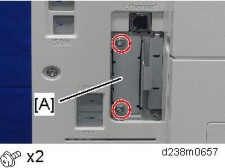
Insert the file format converter board into the I/F slot.
Turn ON the main power.
Check the system settings list is output, and that the option is recognized correctly.
- The customer should keep the slot cover which were removed.
BLUETOOTH INTERFACE UNIT TYPE D (D566-01)
ACCESSORY CHECK
No. Description Q’ty 1 Bluetooth Module 1 - CD-ROM 2
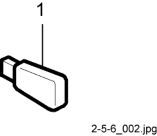
INSTALLATION PROCEDURE
- When installing this option, turn OFF the main power and unplug the power cord from the wall socket. If installing without turning OFF the main power, an electric shock or a malfunction may occur.
- Do not put your hand into the controller box. It will result in a malfunction or injury.
Attach the BT wireless interface to the USB-A slot [A].
There is no difference between the left and right USB ports.
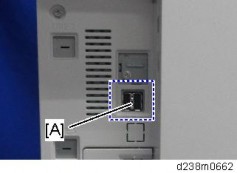
Turn ON the main power.
Check the system settings list is output, and that the option is recognized correctly.
MEMORY UNIT TYPE M19 4GB (D3BX-03)
ACCESSORY CHECK
No. Description Q’ty Remarks 1 Memory Unit (DDR3L-DIMM 4G) 1

INSTALLATION PROCEDURE
- When installing this option, turn OFF the main power and unplug the power cord from the wall socket. If installing without turning OFF the main power, an electric shock or a malfunction may occur.
Remove the rear cover [A].
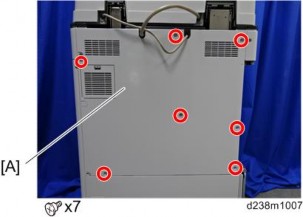
Remove the controller box cover [A]. Red Circle: Remove / Blue Circle: Loosen
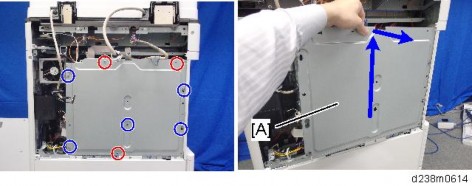
Release the latches and remove the standard 2GB DIMM [A].
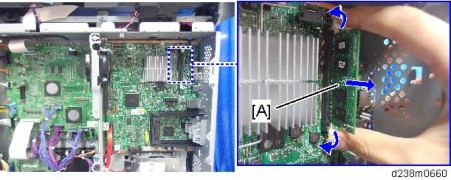
Insert the Memory Unit Type M19 4GB [A] into the SDRAM socket.
Push the release latches until they slip into the notch on the edge of the SDRAM.
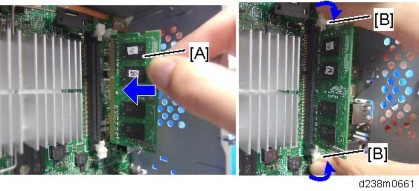
[*]Reattach the controller box cover and rear cover.
[*]Turn ON the main power.
[*]Print out the system setting list to make sure that the memory unit is recognized properly.
Installation
- When installing this option, turn OFF the main power and unplug the power cord from the wall socket. If installing without turning OFF the main power, an electric shock or a malfunction may occur.
[*]ENHANCED SECURITY HDD OPTION TYPE M12 (D3A6-02)
ACCESSORY CHECK
No. Description Q’ty Remarks 1 Enhanced Security HDD 1 - EMC Address 1

INSTALLATION PROCEDURE
- When installing this option, turn OFF the main power and unplug the power cord from the wall socket. If installing without turning OFF the main power, an electric shock or a malfunction may occur.
Remove the rear cover [A].
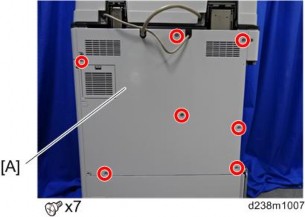
Remove the controller box cover [A]. Red Circle: Remove / Blue Circle: Loosen
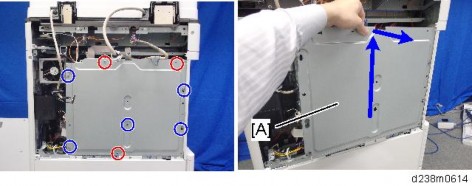
Remove the standard HDD [A] installed on the machine.

Separate the standard HDD from the bracket.

Installation
Disconnect the cables from the standard HDD.
× 2)

Remove the enhanced security HDD from its protective pack.
Connect the two cables to the enhanced security HDD. ( × 2)
7.

Fasten the HDD to the bracket.
× 4)
Install the HDD bracket in the controller box.
Reassemble the machine.
After Installing the HDD
Connect the power cord and turn the machine on. A message prompts you to format the hard disk.
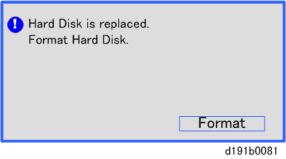
Touch [Format].
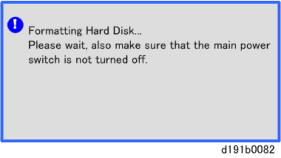
Wait for the machine to finish formatting the hard disk.
- Do not touch the power switch while the hard disk format is in progress. Wait for the machine to tell you that the formatting is finished.
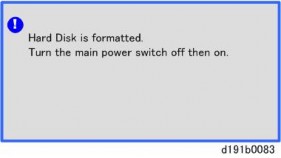
Installation
- Do not touch the power switch while the hard disk format is in progress. Wait for the machine to tell you that the formatting is finished.
Turn the main power OFF and back ON again after the message tells you formatting is finished.
Enter the SP mode.
Do SP5-846-040 to copy the address book to the hard disk from the controller board.
Do SP5-846-041 to let the user get access to the address book.
Turn the main power OFF and back ON again.
Ask an administrator to register an HDD authentication code in the machine.
- If the HDD Authentication Code is not registered, the function of the enhanced security HDD is not activated.
SP5-846-040UCS Setting: Addr Book Migration(USB->HDD) Copies the address book to the hard disk from the controller board. [Execute]
SP5-846-041UCS Setting: Fill Addr Acl Info This SP must be executed immediately after installation of an HDD unit in a basic machine that previously had no HDD. The first time the machine is powered on with the new HDD installed, the system automatically takes the address book from the NVRAM and writes it onto the new HDD. However, the new address book on the HDD can be accessed only by the system administrator at this stage. Executing this SP by the service technician immediately after power on grants full address book access to all users.
[Execute]
- When installing this option, turn OFF the main power and unplug the power cord from the wall socket. If installing without turning OFF the main power, an electric shock or a malfunction may occur.
OPTIONAL COUNTER INTERFACE UNIT TYPE M12 (B870-21)
ACCESSORY CHECK
No. Description Q’ty For This Model 1 PCB: MKB 1 2 Harness IOB to MKB 1 Not used 3 Screws M3x8 2 Not used 4 Screws M3x6 4 Not used 5 Standoffs 4 6 Clamp 1 Not used 7 Wire Band 1 Not used
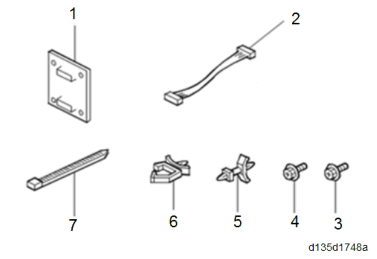
INSTALLATION PROCEDURE
- When installing this option, turn OFF the main power and unplug the power cord from the wall socket. If installing without turning OFF the main power, an electric shock or a malfunction may occur.
Remove the rear cover [A].
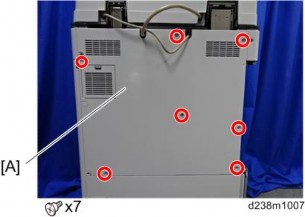
Installation
Remove the controller box cover [A]. Red Circle: Remove / Blue Circle: Loosen
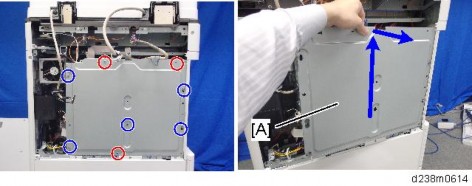
Attach the studs provided with the option on the helmholtz silencer (Stud ×4).
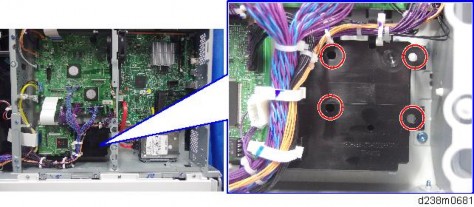
Attach the counter interface board [A].

Connect the harness [A] of the MFP to the white connector (13 pins) .
- Do not use the harness that is provided with the accessories for the interface cable.
- Connect the harness of the optional counter to the black connector [C].
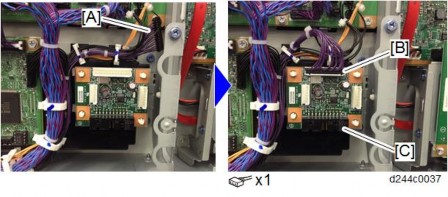
Installation
- When installing this option, turn OFF the main power and unplug the power cord from the wall socket. If installing without turning OFF the main power, an electric shock or a malfunction may occur.
[*]KEY COUNTER BRACKET TYPE M3 (D739-09)
ACCESSORY CHECK
No. Description Q’ty Remarks - Screw: M3X8 1 - Binding Self-Tapping Screw: M4X8 3 - Clamp:LWS-1211Z 2 - Clamp:NK-3N 1 - Double Sided Tape 2 - Key Counter Plate Nut 2 - Key Counter Harness 1
INSTALLATION PROCEDURE
- When installing this option, turn OFF the main power and unplug the power cord from the wall socket. If installing without turning OFF the main power, an electric shock or a malfunction may occur.
Hold the key counter plate nuts [A] on the inside of the key counter bracket and insert the key counter holder [C].
[*]Secure the key counter holder to the bracket
[*]x2).
Install the key counter cover [D]
x2).
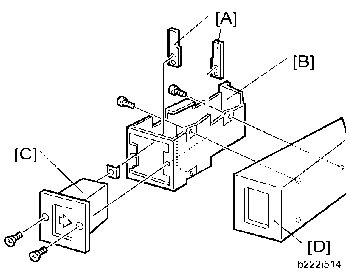
[*]Open the right door.
[*]Right rear cover [A]
x4, among them, tapping screw x1)

- When installing, insert the projections [A] in the holes , taking care not to trap the harness inside.
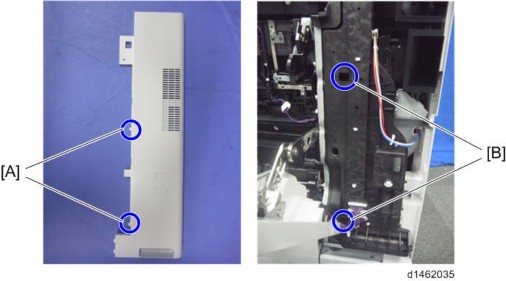
Installation
[*]Remove the rear cover [A].
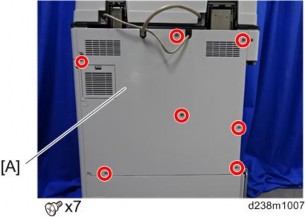
[*]Remove the controller box cover [A]. Red Circle: Remove / Blue Circle: Loosen
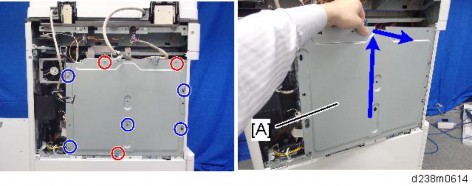
[*]Route the key counter’s cable inside the machine and fasten it using the screw hole [A].

[*]Connect the key counter’s cable to the 4-pin connector [A] on the machine.
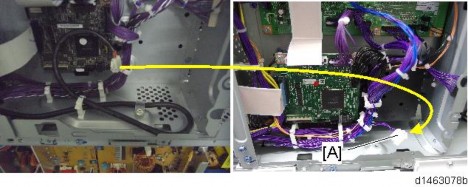
[*]Attach the supplied clamp [A], and then route the cable as shown.

[*]Open the slit in the rear cover to put the cable through, and then attach the rear cover while putting the cable through.
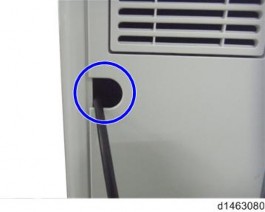
Installation
[*]Connect the key counter and cable.
[*]Attach the key counter [A] to the machine’s rear right.

[*]Reinstall all the covers on the main machine.
[*]Peel off double sided tape on the key counter bracket and attach the key counter to the scanner right cover.
[*]Reassemble the machine.
- When installing, insert the projections [A] in the holes , taking care not to trap the harness inside.
- When installing this option, turn OFF the main power and unplug the power cord from the wall socket. If installing without turning OFF the main power, an electric shock or a malfunction may occur.
[*]CARD READER BRACKET TYPE 3352 (D593-61)
ACCESSORY CHECK
Check the quantity and condition of the accessories against the following list.
No. Description Q'ty For This Model 1 Screw: M3 x 8 2 Yes 2 Screw: M3 x 14 1 Not used 3 Screw: M4 x 25 1 Yes 4 Tapping Screw: M3 x 10 3 Yes 5 Upper Tray 1 Yes 6 Lower Tray 1 Yes 7 Tray Bracket 1 Yes 8 Clamp 5 Yes
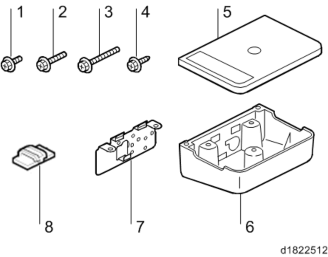
INSTALLATION PROCEDURE
- When installing this option, turn OFF the main power and unplug the power cord from the wall socket. If installing without turning OFF the main power, an electric shock or a malfunction may occur.
Open the ADF.
Installation
Remove a screw for the scanner right cover.

Remove the scanner right cover [A].
Remove the hook at the top, and then slide the cover towards the rear.
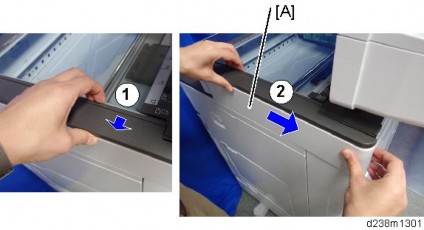
Make 2 screw holes in the removed scanner right cover with a screwdriver or drill.
- Make the screw holes to be smaller than the screw size.
Reattach the scanner right cover ( x2).
5.
Attach the tray bracket [A] to the scanner right cover
For this model, use the screw holes marked "3" on the table bracket.x2: M3x10 tapping screw).
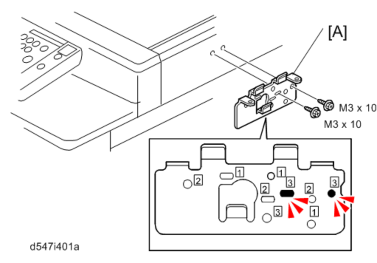

Attach the lower tray [A] to the tray bracket
x2: M3 x 8).
Attach the upper tray to the tray bracket
x1: M3 x 10).
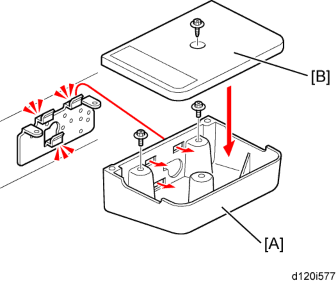
[*]Attach the clamps ([1] to [5]) and route the harness around the machine as shown.
The USB cable is not supplied. Use a commercially available USB cable.
Scanner Right Cover

Installation
Rear Cover
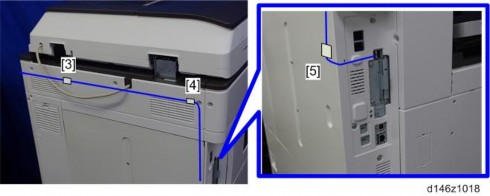
[*]Connect the USB cable to the USB A slot.
- When installing this option, turn OFF the main power and unplug the power cord from the wall socket. If installing without turning OFF the main power, an electric shock or a malfunction may occur.
[*]NFC CARD READER TYPE M19 (D3BS-21)
ACCESSORY CHECK
No. Description Q'ty Remarks 1 Corner Cover 1 2 Reader Spacer 1 3 Reader Cover 1 4 Reader 1 5 Sponge Cushions 2 6 Ferrite Core (Black) 1 7 Interface Cable 1

Installation
INSTALLATION PROCEDURE
- When installing this option, turn OFF the main power and unplug the power cord from the wall socket. If installing without turning OFF the main power, an electric shock or a malfunction may occur.
Open the right door, and then remove the small cover [A].
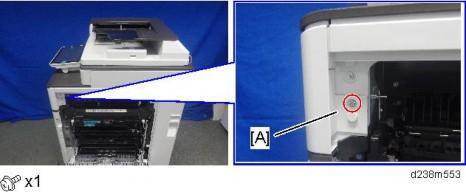
Remove the screw and the connector, and then remove the front upper cover [A].

- Remember that there is a tab at the positions of the red arrows.
- Rotate the operation panel upward to a horizontal position, and then detach the front upper cover [A].
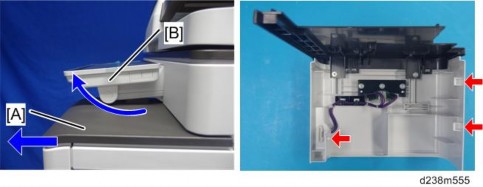
[*]Remove the original upper cover [A].

[*]Attach the corner cover [A] provided with this option.
Use the screws removed in the previous step.

[*]Remove the scanner front cover [A].

[*]Remove the operation panel upper cover [A].

[*]Remove the operation panel right cover [A].
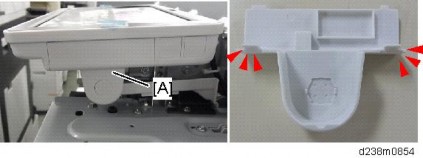
Installation
[*]Thread the USB cable through the notch in the corner cover [A] and attach the ferrite core [C].
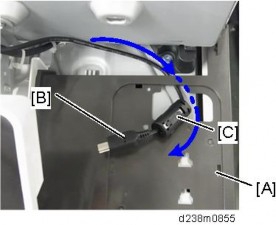
- Attach the ferrite core 6 cm [A] away from the end of the cable.
- By doing so, it becomes easier to put the ferrite core inside the reader cover in step 12.
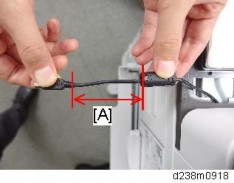
Reattach the front upper cover to the machine.
[*]Attach the reader spacer [A].
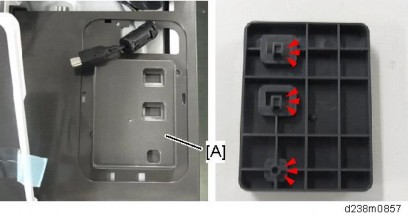
[*]Attach the sponge cushions [A] to the reader spacer.
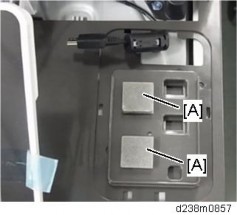
[*]Connect the card reader and interface cable.
Make sure to turn the USB cable as shown so that it threads through the notch in the spacer [A].
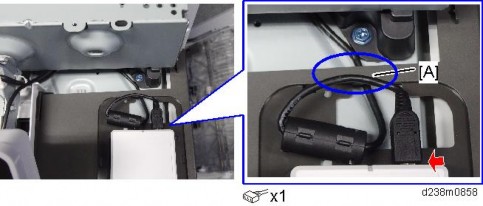
[*]Attach the reader cover [A].

Installation
[*]Connect the USB cable to the machine’s operation panel connector.

[*]Thread the USB cable through the U-shaped groove [A] at the hinge of the operation panel and notch on the cover under the cover.
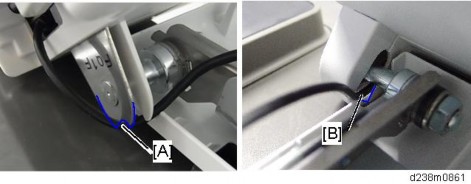
[*]Apply the clamp to fasten the USB cable to the machine.
Make sure that the cable is not loose between the connector and hinge [A] and the hinge and clamp .
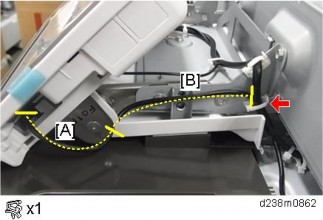
[*]Tuck in the excess length portion of the USB cable in the space under the scanner.

[*]Reattach the removed covers.
Installation
- When installing this option, turn OFF the main power and unplug the power cord from the wall socket. If installing without turning OFF the main power, an electric shock or a malfunction may occur.
[*]SMART CARD READER BUILT-IN UNIT TYPE M19 (D3BS-22)
ACCESSORY CHECK
No. Description Q’ty Remarks 1 Corner Cover 1 2 IC Card Reader Spacer 1 3 IC Card Reader Table 1 4 Sponge 2

INSTALLATION PROCEDURE
- When installing this option, turn OFF the main power and unplug the power cord from the wall socket. If installing without turning OFF the main power, an electric shock or a malfunction may occur.
An IC card reader and a USB cable are not included with this unit. The customers must obtain these themselves, and the technicians must install them.
There are 2 ways to connect the USB cable of the IC card. One is to the machine USB slot which is the same way as the previous machine, and another is to the smart operation panel USB slot.
Procedure for Connecting to the Main Machine USB Slot
Open the right door, and then remove the small cover [A].
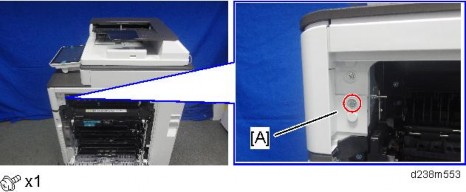
Remove the screw and the connector, and then remove the front upper cover [A].

- Remember that there is a tab at the positions of the red arrows.
- Rotate the operation panel upward to a horizontal position, and then detach the front upper cover [A].
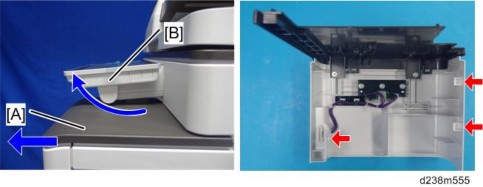
[*]Remove the original upper cover [A].

Installation
[*]Attach the corner cover [A] provided with this option.
Use the screws removed in the previous step.

[*]Remove the scanner right cover [A].
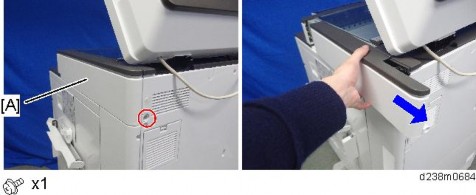
[*]Reattach the front upper cover with corner cover [A] to the main machine.

[*]Pass the USB cable [A] through the hole.
- This cable is not included in this unit. The user may need to provide it.

Attach the table [A].
- There are three ribs on the back side of the table.

Attach the sponges [A] with double-sided tape.

[*]Connect the cable to the IC reader [A] and attach the reader to the table.
Installation
- The USB cable should be turned as the following photo shows.

Attach the IC card reader cover [A].
Attach the three clamps ( x3).
[*]

[*]Remove the cover to make the hole [A] to pass the cable through.

[*]Connect the USB connector to the USB interface of the controller.

[*]Route the cable as shown in the following photo.
Tuck in the excess length portion of the cable in the space over the controller box.

Installation
[*]Reattach the exterior covers.
Procedure for Connecting to the Operation Panel USB Slot
Open the right door, and then remove the small cover [A].
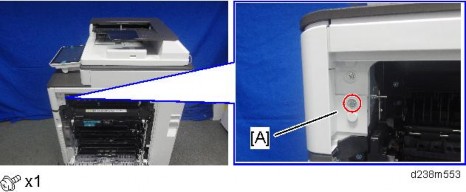
Remove the screw and the connector, and then remove the front upper cover [A].

- Remember that there is a tab at the positions of the red arrows.
- Rotate the operation panel upward to a horizontal position, and then detach the front upper cover [A].
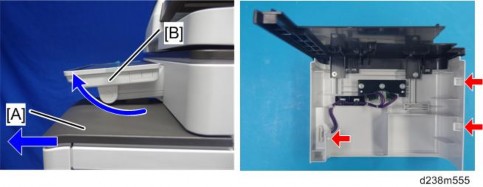
[*]Remove the original upper cover [A].

[*]Attach the corner cover [A] provided with this option.
Use the screws removed in the previous step.

[*]Remove the scanner front cover [A].

[*]Remove the operation panel upper cover [A].
