HOME PAGE | < Previous | Contents | Next >
Firmware Update (Smart Firmware Update)
5.5.4 UPDATE VIA SD CARD
Update with an SD card, which is the conventional method, is available if you write the package firmware to the SD card.
If an error code is displayed, refer to page 5-16 "Error Screens During Updating".
1. Create a new folder in the SD card, and then name it "package".
2. Copy the package firmware (xxxxxxxx.pkg) to this folder.
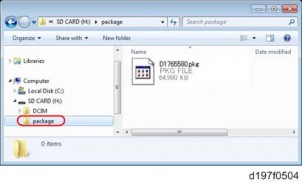
If you copy the package firmware into the conventional "romdata" folder, the update will not work.
Only one version of the package firmware should be copied into the folder. If you copy multiple versions of package firmware to the SD card, the machine will select only one version of the firmware randomly.
3. Turn the power OFF.
4. Insert the SD card which contains the package into SD card slot 2 (for service).
5. Turn the power ON and press [Update].
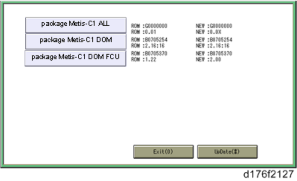
When the SD card contains both a firmware package and one or more modules, the following display may show up. Select [Package] and press [OK] to move to step 5 above.
System Maintenance
System Maintenance
System Maintenance
Firmware Update (Smart Firmware Update)
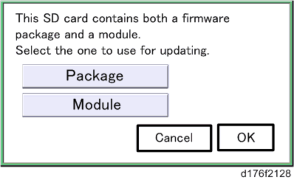
6. Update is started automatically after the package firmware download to the HDD has been completed.
7. When update is completed, "Update done" is displayed.
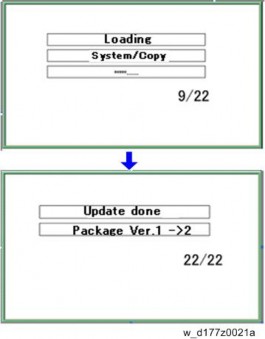
The figures at the lower right of the display indicate "Number of updated items/ All items to be updated".
8. Turn the main power switch OFF, and then pull out the SD card from SD card slot 2.
9. Turn the power ON.