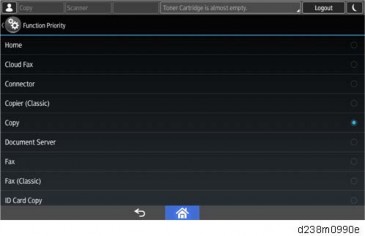HOME PAGE | < Previous | Contents | Next >
Fax Option Type M19 (D3BV-01, -02, -03)
FAX OPTION M19 (D3DV) FOR D243/D244
FAX OPTION M19 (D3DV) FOR D243/D244
FAX OPTION M19 (D3DV) FOR D243/D244
1.1.3 ADDING FAX APPLICATION ICONS TO THE HOME SCREEN
The fax application icon is normally added automatically. However, if it is missing from the Home screen, add it as follows:
1. Press the [Application List] key [A].
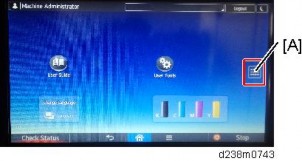
2. Press and hold the Fax application from the app list.
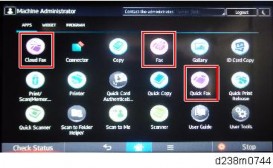
3. Drag and position the application on the home screen.
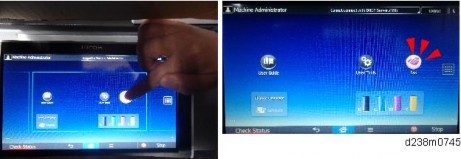
Registering the Function key
By registering a fax application to a function key on the Home screen, you can open the application from any page. Specify the setting as required.
Function Keys 1, 2, and 3 are from the left, as shown:
Fax Option Type M19 (D3BV-01, -02, -03)
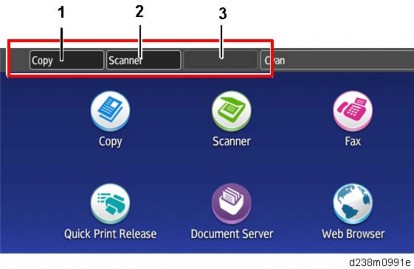
Allocate an application to a function key as follows:
1. Login as the machine administrator
2. Press “User Tools” icon > “Screen Features”.
3. Press [Screen Device Settings].
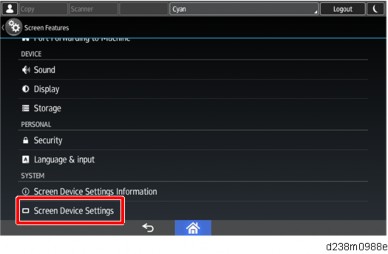
4. Press [Function Key Settings].
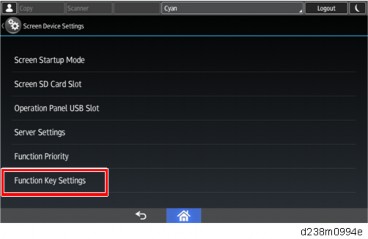
Fax Option Type M19 (D3BV-01, -02, -03)
FAX OPTION M19 (D3DV) FOR D243/D244
FAX OPTION M19 (D3DV) FOR D243/D244
FAX OPTION M19 (D3DV) FOR D243/D244
5. Select the key to register.
To disable a function key, deselect the corresponding function key check box.
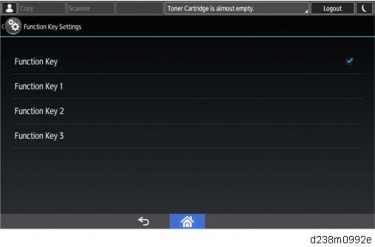
6. Press [Allocated Function], and then select the fax application.
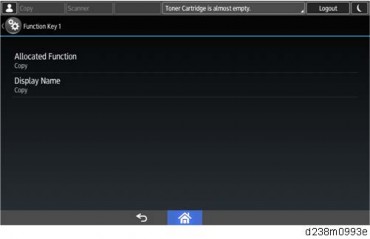
In [Display Name], you can change the name of the icon on the Home screen (using up to 64 characters).
Function Priority Setting
You can specify whether the fax application appears on the operation panel just after turning the power on or just after the system is reset automatically.
1. Login as the machine administrator
2. Press “User Tools” icon > “Screen Features”.
3. Press [Screen Device Settings].
Fax Option Type M19 (D3BV-01, -02, -03)
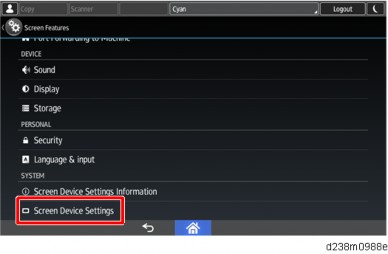
4. Press [Function Priority].
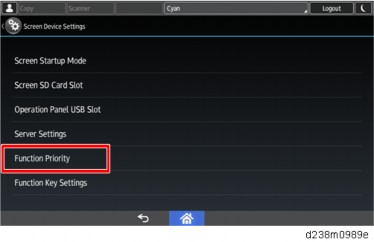
5. Select the fax application.