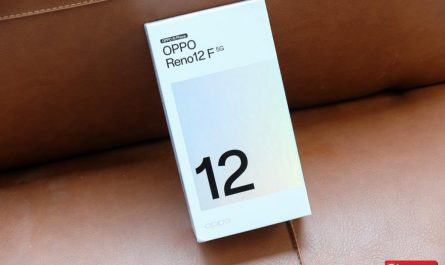In iOS 18 , Apple has made many big changes in the interface from the lock screen to the home screen. There is a feature that iPhone users have needed for many years: they can change keyboard shortcuts. flash and camera on the lock screen to another function or another app.
To change applications and functions on the lock screen, follow these steps:
- Hold for about 1 second anywhere on the lock screen, except for 2 shortcut positions
- Select customize
- Select Lock screen
- Now you see 2 shortcuts on both sides showing a dash. Click on the dash to delete and then click on the plus sign to add a shortcut. In other cases, if you don’t like to leave the function on the lock screen, you can delete both for simplicity.
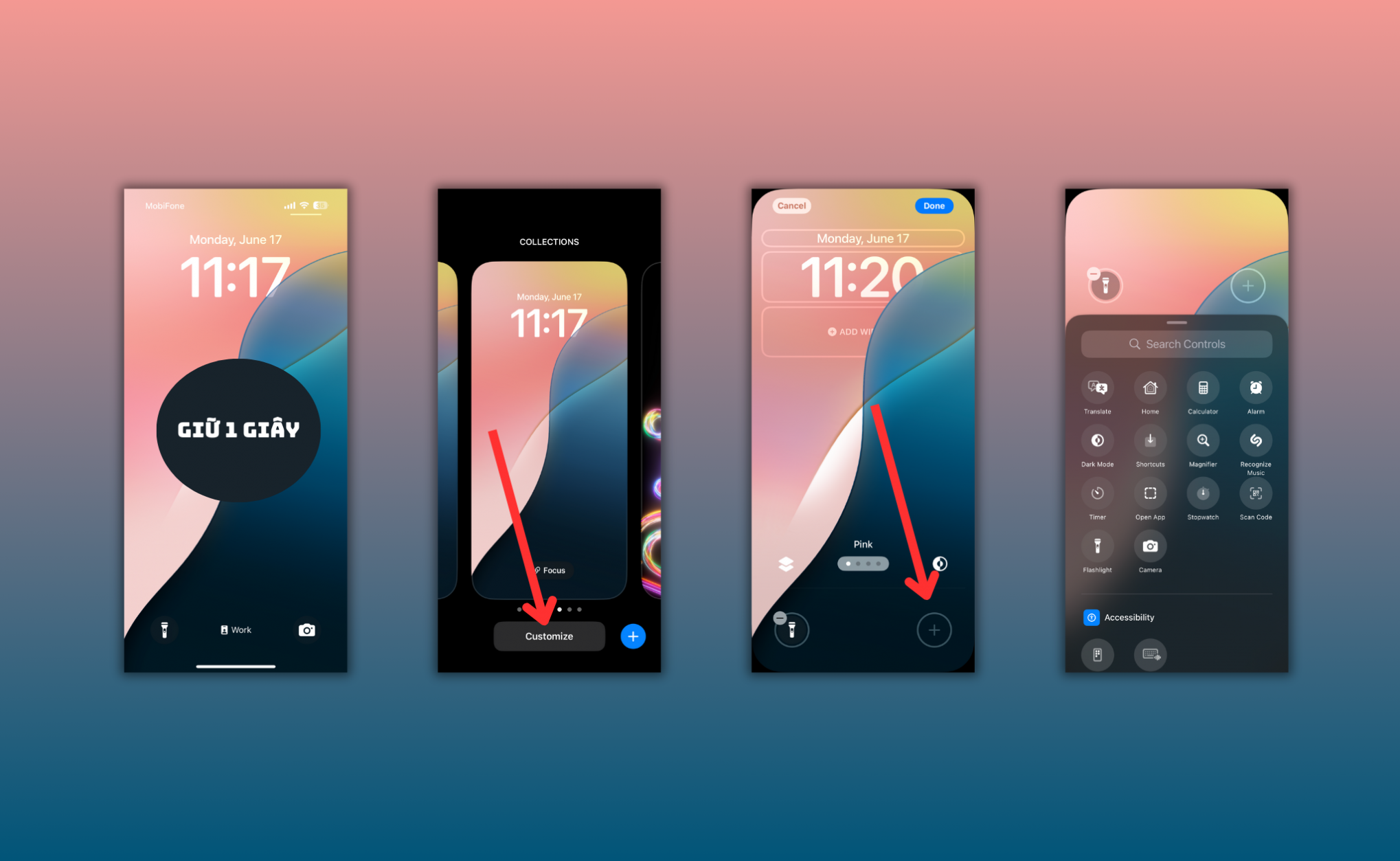
Here are many shortcuts that you can change:
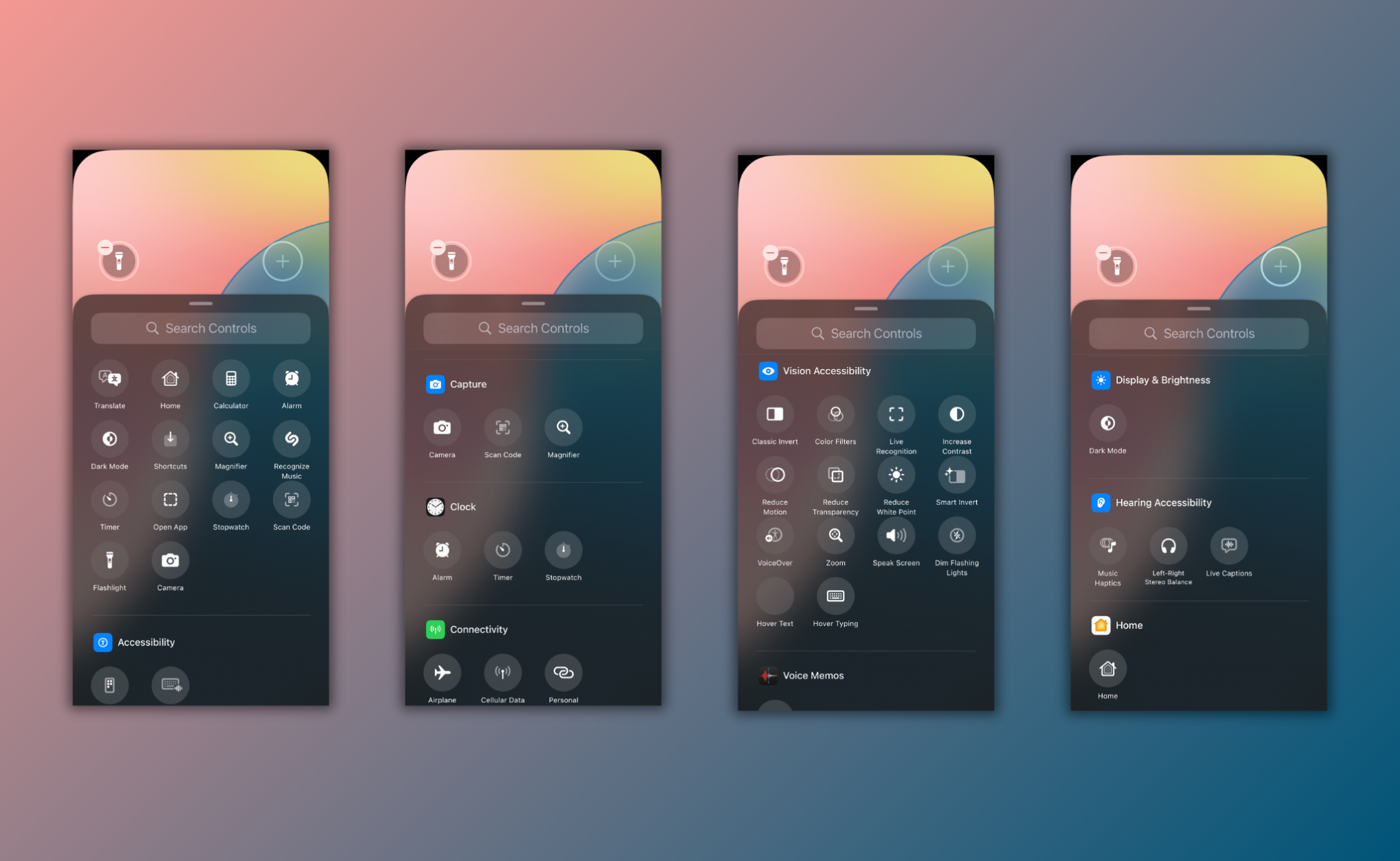
Currently, I find it has quite a few shortcuts and apps that will be useful for different needs. But for me personally, I will still use the two default shortcuts that Apple has set up: Flash and Camera. Those two shortcuts are what make me see how much Apple understands its users. I’m so used to it that I don’t want to change another shortcut.