Replacement and Adjustment
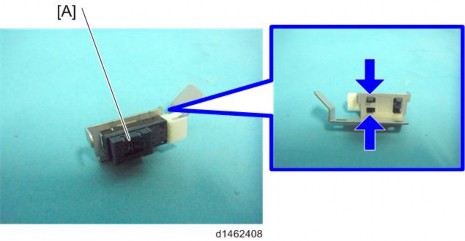
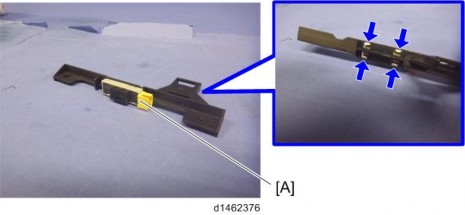
Replacement and Adjustment


Replacement and Adjustment

Paper exit sensor unit [A]
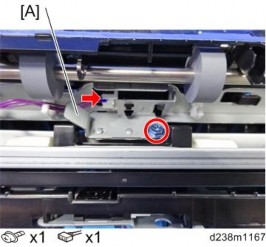
Paper exit sensor [A]
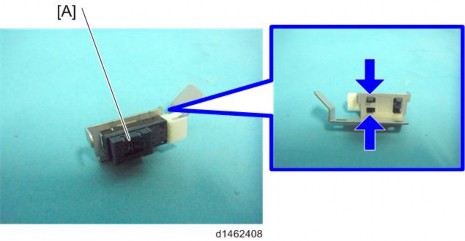
REVERSE SENSOR
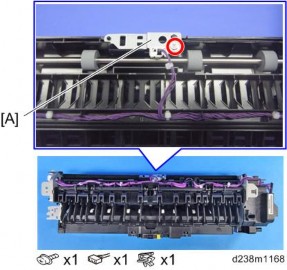
Paper exit unit (page 4-145)
Reverse sensor unit [A]
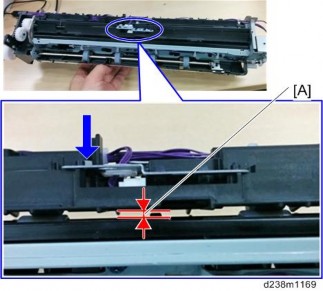
When attaching the reverse sensor, if you screw too tightly in the direction of the blue arrow, it may cause the gap between the guide plates [A] to be too narrow, resulting in paper jams. Make sure that there is a gap [A] of 3mm or more after you fasten the screw.
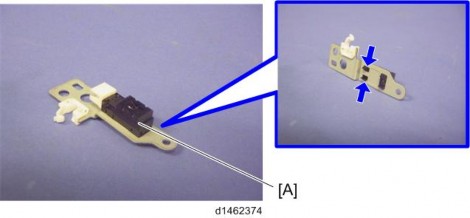
Reverse
sensor [A]
Replacement and Adjustment
REVERSE MOTOR
Paper exit unit (page 4-145)
Gear [A] (Tab x1)

Reverse motor unit [A]

Reverse motor [A]

FUSING EXIT SENSOR
Paper exit unit (page 4-145)
Fusing exit sensor unit [A]

Fusing exit sensor [A]
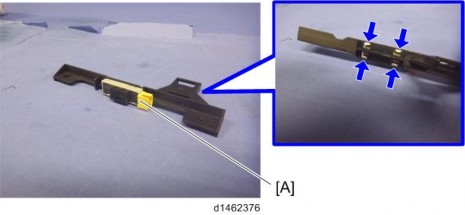
Replacement and Adjustment
PAPER FEED
- The 1st paper feed unit can be removed without removing the duplex unit (just open the right door), and you can remove the paper feed unit after pulling out the paper tray.
- The 1st paper feed unit and 2nd paper feed unit are not interchangeable.
PAPER FEED UNIT
1st Paper Feed Unit
Open the right door.
Arms [A]
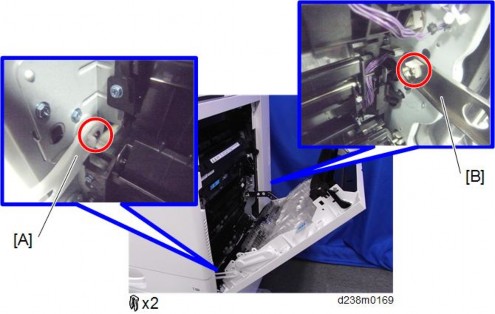
[*]Open the right door wide.
[*]Pull out the 1st paper tray [A].

[*]Press the left tab to release the lock, and remove the paper feed guide plate [A].

[*]1st paper feed unit [A]

2nd Paper Feed Unit
Duplex unit (page 4-173)
Pull out the 2nd paper tray [A].
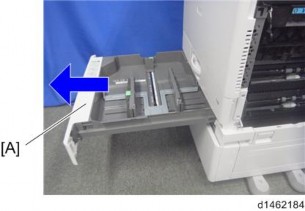
Replacement and Adjustment
Transport guide [A]

Harness guide [A] (Hook x 1)
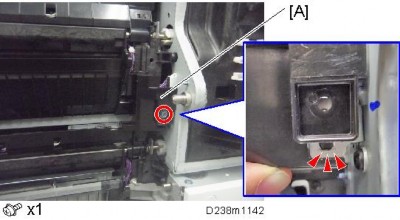
Press the left tab to release the lock, and remove the paper feed guide plate [A].

2nd paper feed unit [A]

Replacement and Adjustment
[*]PAPER DUST COLLECTION UNIT
Open the right door.
Arms [A]
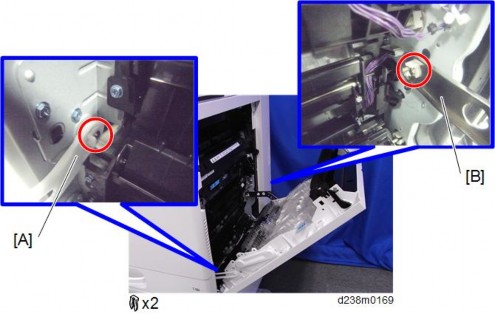
[*]Open the right door wide.
[*]Paper dust collection unit [A]

[*]PICK-UP ROLLER, PAPER FEED ROLLER, SEPARATION ROLLER, TORQUE LIMITER
Paper feed unit (page 4-151)
Retainer [A]

Pick-up Roller [A]
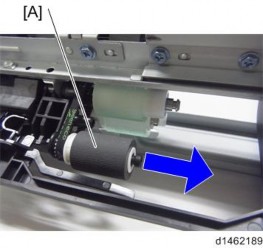
Paper Feed Roller [A]
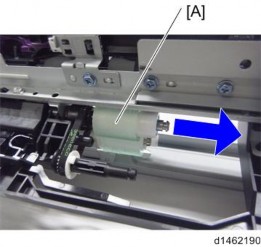
Replacement and Adjustment
Separation Roller [A]
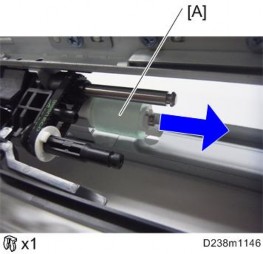
Torque Limiter [A]
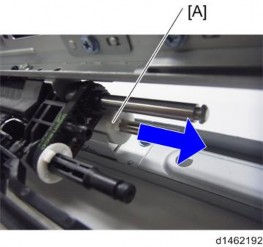
[*]1ST TRAY LIFT MOTOR/ 2ND TRAY LIFT MOTOR
HVP-CB with bracket (page 4-204)
1st Tray Lift Motor [A]
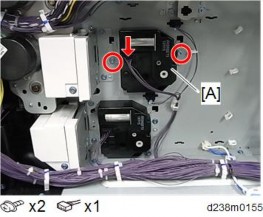
2nd Tray Lift Motor [A]
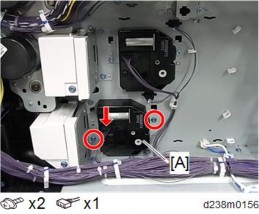
Replacement and Adjustment
[*]TRANSPORT SENSOR
Paper feed unit (page 4-151)
Transport sensor unit [A]

Transport sensor [A]
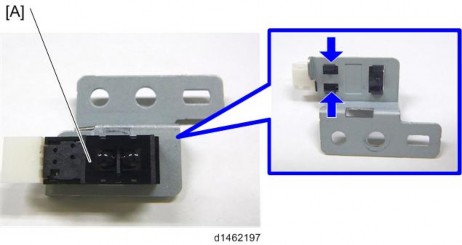
[*]UPPER LIMIT SENSOR
Paper feed unit (page 4-151)
Upper limit sensor [A]

[*]PAPER END SENSOR
Paper feed unit (page 4-151)
While pressing the tab enclosed by the blue circle, remove the paper end sensor [A] (Harness×1).
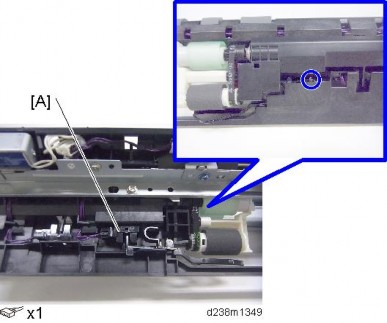
Replacement and Adjustment
[*]REGISTRATION SENSOR
[*]Open the right door.
[*]Paper transfer roller unit (page 4-89)
[*]Inner bracket [A]

[*]Remove two screws, then release the tab by inserting a flathead driver behind the registration sensor [A].

BYPASS TRAY UNIT
BYPASS TRAY
Open the right door.
Arm [A]
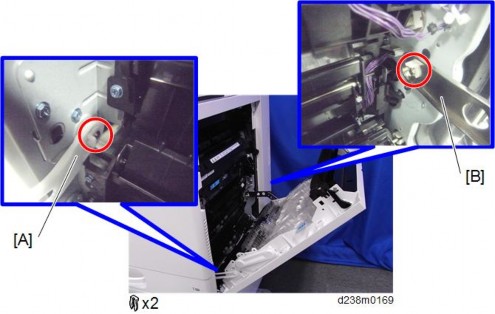
[*]Open the right door wide.
[*]Paper transport guide [A]
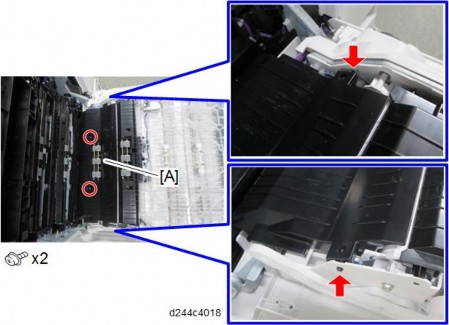
Replacement and Adjustment
[*]Harness

[*]Release the tab and loosen the harness bracket [A].
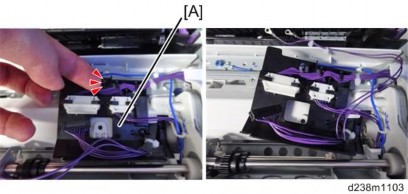
[*]Bypass tray [A]

- When attaching the bypass tray, pass the harness through the indicated position as shown.

[*]BYPASS PAPER END SENSOR
Open the bypass tray [A].
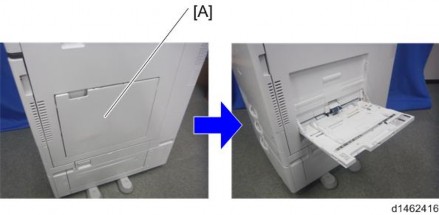
Bypass paper end sensor cover [A]
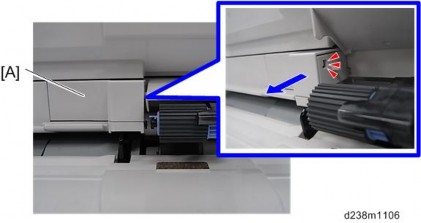
Replacement and Adjustment
Bypass paper end sensor unit [A]

Bypass paper end sensor [A]
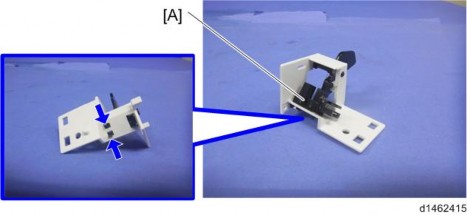
[*]BYPASS PICK-UP ROLLER
Open the bypass tray.
Bypass pick-up roller [A]
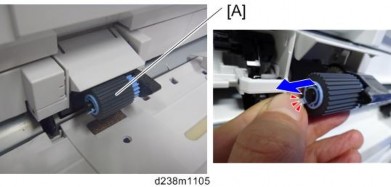
BYPASS PAPER FEED ROLLER
Bypass paper end sensor unit (page 4-164)
Bypass paper feed roller [A]
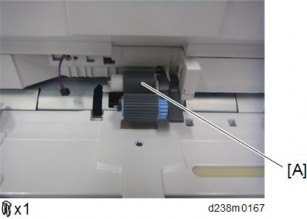
[*]BYPASS SEPARATION ROLLER/TORQUE LIMITER
Open the right door.
Arm [A]
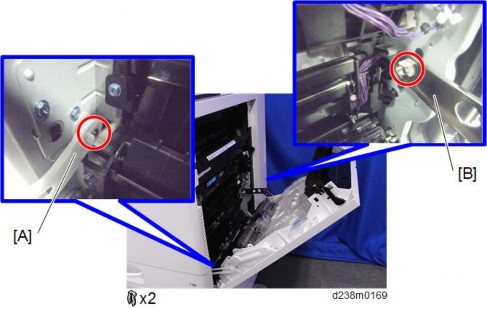
Replacement and Adjustment
[*]Open the right door wide.
[*]Paper transport guide [A]
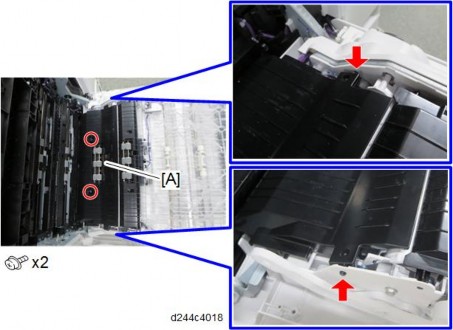
[*]Bypass separation roller [A]

[*]Torque limiter [A]

[*]BYPASS WIDTH SENSOR
Bypass tray (page 4-162)
Six screws on the bypass tray [A]
×6).

Release the hooks around the bypass tray [A].
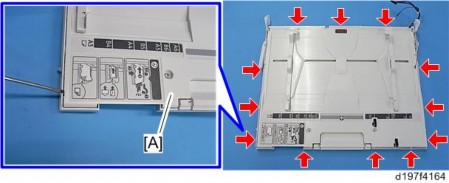
- There is a hook in the tray cover. Be careful not to damage it during removal or installation.

Replacement and Adjustment
- There is a hook in the tray cover. Be careful not to damage it during removal or installation.
Release the links.

Bypass tray upper cover [A] (pin x 1,
x1)
Bypass width sensor [A] ( ×1, hook x2)
6.

- When installing, the holes must align as shown below.

[*]BYPASS LENGTH SENSOR
[*]Bypass tray (page 4-162)
[*]Six screws on the bypass tray [A]
×6).

[*]Release the hooks around the bypass tray [A].

Replacement and Adjustment
- There is a hook in the tray cover. Be careful not to damage it during removal or installation.

Release the links.

[*]Bypass tray upper cover [A] (pin x 1,
x1)
Bypass length sensor [A] ( ×1, hooks)
6.

Replacement and Adjustment
DUPLEX UNIT
DUPLEX UNIT
Unlock the lever [A], and then open the right door .
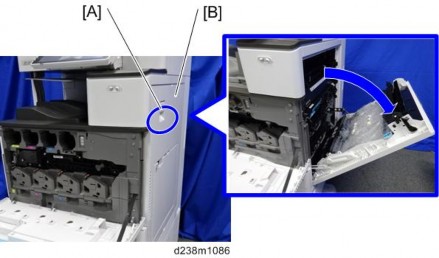
[*]Arms [A]
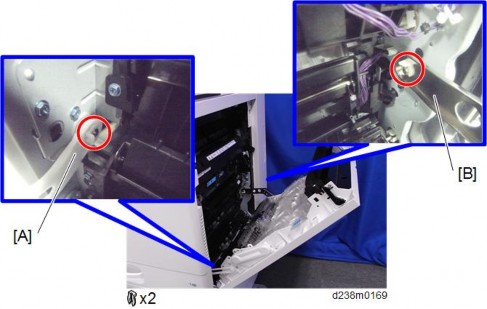
[*]Right rear cover (page 4-16)
[*]Main power switch cover (page 4-19)
[*]Duplex unit [A]
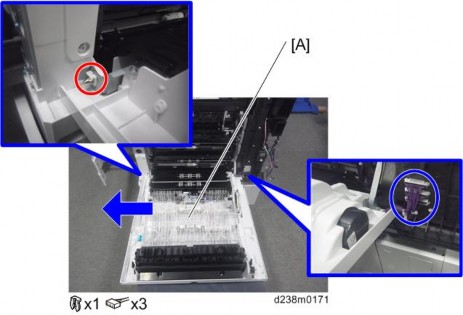
Replacement and Adjustment
[*]DUPLEX/BYPASS MOTOR
Duplex unit (page 4-173)
Harness guide [A]

Duplex/Bypass motor unit [A]

Duplex/Bypass Motor [A]

[*]DUPLEX ENTRANCE SENSOR
Remove two tabs, and remove the transport guide [A].
- Make sure to release the tab on the right [C] first.
- When you reattach this part, make sure to attach it from the tab on the left first.
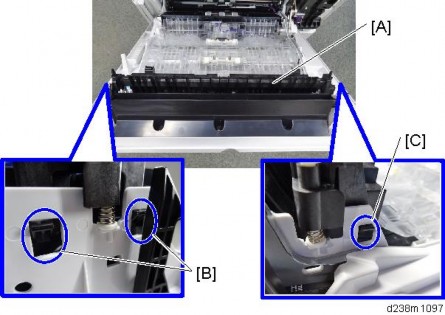
[*]Duplex entrance unit [A]

Replacement and Adjustment
[*]Duplex entrance sensor unit [A]
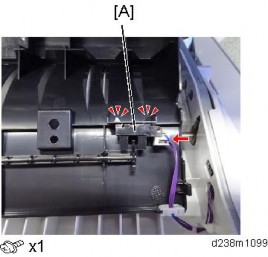
[*]DUPLEX EXIT SENSOR
Duplex unit (page 4-173)
Harness guide [A]

Duplex exit sensor unit [A]
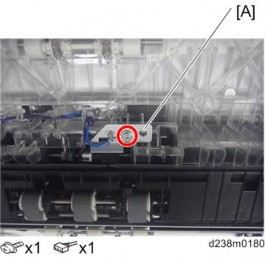
Duplex exit sensor [A]
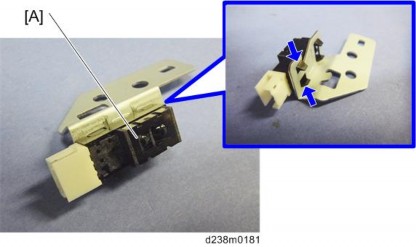
Replacement and Adjustment
[*]ELECTRICAL COMPONENTS
- Before doing any work, touch a metal object to discharge static electricity from the body. There is a possibility that the electrical components may malfunction due to static electricity.
- When disconnecting the FFC, release the lock.
- [A]: Disconnect the scanner FFC for the IPU while pressing the lock release button.
- : Disconnect the other FFC while pressing the lock release levers on its sides.
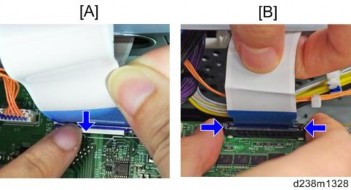
OVERVIEW
Printed Circuits/Parts inside the Controller Box
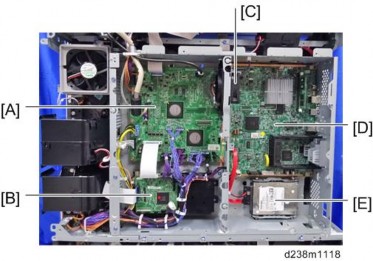
[A] IPU
[TD]BCU[/TD]
[TR]
[TD][C][/TD]
[TD]Controller Box Cooling Fan[/TD]
[/TR]
[TR]
[TD][D][/TD]
[TD]Controller Board[/TD]
[/TR]
[TR]
[TD][E][/TD]
[TD]HDD[/TD]
[/TR]
Replacement and Adjustment
Printed Circuits behind the Controller Box

[A] HVP_TTS
[TD]Imaging IOB[/TD]
Printed Circuit/Parts inside the Power Box
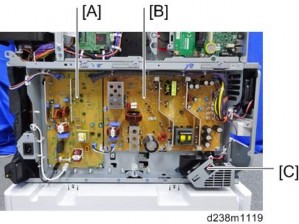
[A] PSU (AC controller board)
[TD]PSU (DC Power)[/TD]
[TR]
[TD][C][/TD]
[TD]PSU Cooling Fan[/TD]
[/TR]
Printed Circuits behind the Power Box
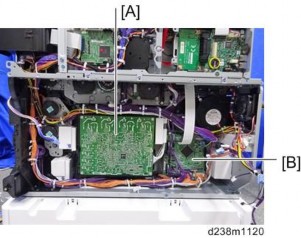
[A] HVP_CB
[TD]Paper Transport IOB[/TD]
[*]CONTROLLER BOX COVER
Rear cover (page 4-14)
Controller box cover [A].
Red circles: Remove / Blue circles: Loosen
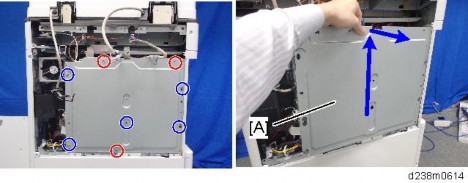
Replacement and Adjustment
[*]IPU
- The FFC connector has a lock mechanism. Do not use force to pull it out.
Controller box cover (page 4-182)
IPU [A]
Disconnect the upper FFC (scanner) while pressing the lock release button. Disconnect the lower FFC while pressing the lock release levers on its sides.
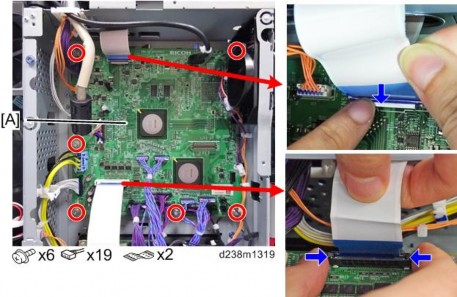
BCU
- The FFC connector has a lock mechanism. Do not use force to pull it out.
Controller box cover (page 4-182)
BCU [A]
Disconnect the FFCs while pressing the lock release levers on its sides. Disconnecting the FFC without releasing the lock may cause the FFC or connector to be damaged, resulting in an SC670 error.
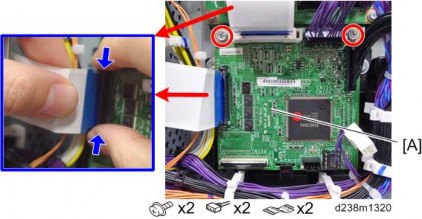
When installing the new BCU
Remove the NVRAM (EEPROM) [A] from the old BCU. Then install it on the new BCU after you replace the BCU.
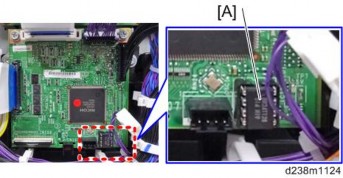
Replace the NVRAM (page 4-185) if the NVRAM on the old BCU is defective.
- Make sure you print out the SMC reports ("SP Mode Data" and "Logging Data") before you replace the NVRAM (EEPROM).
Replacement and Adjustment
- Keep NVRAMs (EEPROM) away from any objects that can cause static electricity. Static electricity can damage NVRAM data.
- Make sure the serial number is input in the machine for the NVRAM data with SP5-811-004, if not, SC995-001 occurs
- Make sure you print out the SMC reports ("SP Mode Data" and "Logging Data") before you replace the NVRAM (EEPROM).
Replacing the NVRAM (EEPROM) on the BCU
Make sure that you have the SMC report (factory settings). This report comes with the machine.
Output the SMC data ("ALL") using SP5-990-001/SP5-992-001.
Make sure to shut down and reboot the machine once before printing/exporting the SMC. Otherwise, the latest settings may not be collected when the SMC is printed/exported.Turn OFF the main power switch.
Insert a blank SD card in the SD slot #2, and then turn ON the main power switch.
Use SP5-824-001 to upload the NVRAM data from the BCU.
Turn off the main power switch and unplug the power cord.
Replace the NVRAM on the BCU with a new one.
Plug in, and then turn on the main power switch.
- When the power is turned ON, SC195-00 appears, but continue with the following steps.
Select the destination setting. (SP5-131-001) (JPN: 0, NA: 1, EU/AA/TWN/CHN: 2)
Set the following SP, Machine Serial Set (SP5-811-001), Area Selection (SP5-807-001), and CPM Set (SP5-882-001).
- For information on how to configure this SP, contact the supervisor in your branch office.
Turn off the machine, and then turn it back on.
Use SP5-801-002 "Memory Clear Engine".
- After changing the EEPROM, Some SPs do not have appropriate initial values. Because of this, steps 10 to 12 are done.
Turn off the machine, and then turn it back on.
From the SD card where you saved the NV-RAM data in step 5, download the NV-RAM data (SP5-825-001).
Turn off the machine, and then remove the SD card from slot #2.
Turn on the main power switch.
Check the factory setting sheet and the SMC data printout from step 2, and set the user tool and SP settings so they are the same as before.
Do ACC (Copier function and Printer function).
SP descriptions
SP5-811-004 (MachineSerial Set)
Displays/Enters serial number of BCU EEPROM.SP5-131-001 (Paper Size Type Selection) Sets the region setting for paper size/type. (0: Japan, 1: NA, 2: EU/AA/TWN/CHN)
SP5-811-001 (MachineSerial)
Displays machine serial number.SP5-807-001 (Area Selection)
Sets the machine destination.
(1: Japan, 2: NA, 3: EU, 4: Taiwan, 5: Asia, 6: China, 7: Korea)SP5-801-002 (Memory Clear: Engine)
Clears non-volatile memory of engine.SP5-824-001 (NV-RAM Data Upload)
Uploads the NVRAM data to an SD card.SP5-825-001 (NV-RAM Data Download)
Downloads data from an SD card to the NVRAM in the machine.
CONTROLLER BOARD
- Keep NVRAMs away from any objects that can cause static electricity. Static electricity can damage NVRAM data.
Controller cover (page 4-10)
Controller box cover (page 4-182)
Controller bracket [A]
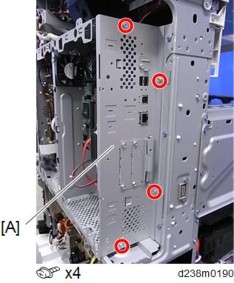
Controller Board [A]
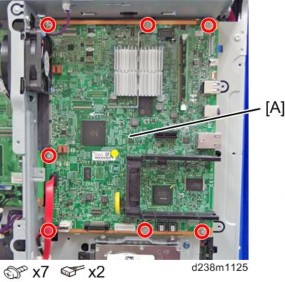
Replacement and Adjustment
DIMM [A]

Remove the two used NVRAMs from the old controller board and install them on the new controller board.
- Make sure that the FRAM1 and FRAM2 are placed at the right position and orientation when attaching to the new board.
- Incorrect installation of the NVRAM will damage both the controller board and NVRAM.
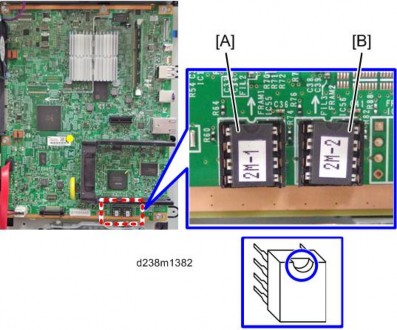
PositionLabel on the board
Label on the NVRAM[A] Left FRAM1 2M-1
[TD]Right[/TD]
[TD]FRAM2[/TD]
[TD]2M-2[/TD]
- When replacing the controller board, first, check which SDK applications have been installed. After replacing the controller board, re-install the SDK applications by following the installation instructions for each application.
- After reinstalling the SDK applications, print the SMC (SP-5-990-024/025 (SMC: SDK/Application Info)). Then open the front upper cover. Store the SMC sheet and the SD card(s) that was used to install the SDK application(s).
Replacement and Adjustment
Replacing the NVRAMs on the Controller Board
- Referring to the following procedure, be sure that there are no mistakes in the mounting position and orientation of the NVRAMs.
Incorrect installation of the NVRAM will damage both the controller board and NVRAM. - SC195 (Machine serial number error) will be displayed if you forget to attach the NVRAM.
- Passwords for the Supervisor and Administrator 1 will be discarded later in this procedure.
- Installing a new NVRAM initializes SPs and issues an SC. Reset the SC with the procedure below.
Mounting position and orientation of the NVRAMs
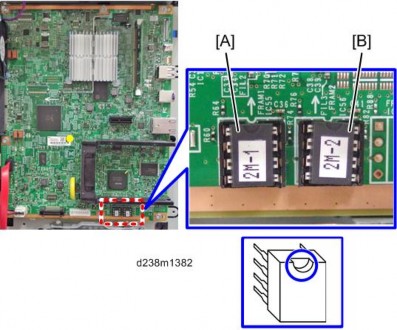
PositionLabel on the board
Label on the NVRAM[A] Left FRAM1 2M-1
[TD]Right[/TD]
[TD]FRAM2[/TD]
[TD]2M-2[/TD]
Make sure that you have the SMC report (factory settings). This report comes with the machine.
Output all the SMC data using SP5-990-001 (SP Print Mode: All (Data List)), or download the SMC data to an SD card using SP5-992-001 (SP Text mode: ALL (Data List))
Make sure to shut down and reboot the machine once before printing/exporting the SMC.
Otherwise, the latest settings may not be collected when the SMC is printed/exported.Turn the main power switch OFF.
Insert an SD card into Slot 2 and turn the main power switch ON.
Upload the NV-RAM data on the controller board to the SD card using SP5-824-001 (NV-RAM Data Upload).
Make sure that the customer has backed up their Address Book data. If they have not, save the Address Book data to an SD card using SP5-846-051 (Backup All Addr Book).
- The address data stored in the machine will be discarded later during this procedure. So be sure to obtain a backup of the customer’s address book data.
- Note that the counters for the user will be reset when doing the backup/restore of the address book data.
- If they have a backup of the address book data, use their own backup data for restoring. This is because there is a risk that the data cannot be backed up properly depending on the NV-RAM condition.
Do the following steps if the machine has the fax unit. If not, skip this step:
- Print the Box List with the User Tools/Counter.
- [User Tools/Counter] - [Facsimile Features] - [General Settings] - [Box Setting: Print List]
- Print the Special Sender List by pressing these buttons in the following order.
- [User Tools/Counter] - [Facsimile Features] - [Reception Settings] - [Program Special Sender: Print List]
- Write down the following fax settings.
- [Receiver] in [User Tools/Counter] - [Facsimile Features] - [Reception Settings] - [Reception File Settings] - [Forwarding].
- [Notify Destination] in [User Tools/Counter] - [Facsimile Features] - [Reception Settings] - [Reception File Settings] - [Store].
- [Specify User] in [User Tools/Counter] - [Facsimile Features] - [Reception Settings] - [Stored Reception File User Setting].
- [Notify Destination] in [User Tools/Counter] - [Facsimile Features] - [Reception Settings] - [Folder Transfer Result Report].
- Specified folder in [User Tools/Counter] - [Facsimile Features] - [Send Settings] - [Backup File TX Setting].
- [Receiver] in [User Tools/Counter] - [Facsimile Features] - [Reception Settings] - [Reception File Settings] - [Output Mode Switch Timer].
- [Store: Notify Destination] in [User Tools/Counter] - [Facsimile Features] - [Reception Settings] - [Output Mode Switch Timer].
- All the destination information shown on the display.
Replacement and Adjustment
- In the fax settings, address book data is stored with entry IDs, which the system internally assigns to each data. The entry IDs may be changed due to
re-assigning in backup/restore operations.
- In the fax settings, address book data is stored with entry IDs, which the system internally assigns to each data. The entry IDs may be changed due to
- Make sure that there is no transmission standby file. If any standby file exists, ask the customer to delete it or complete the transmission.
- Print the Box List with the User Tools/Counter.
Turn the power OFF and unplug the power supply cord.
Push the power switch ON again to discharge the residual charge.
Replace the NV-RAM with a brand-new one.
Turn the power ON with the SD card to which the NV-RAM data has been uploaded in Slot 2.
- SC673 appears at start-up, but this is normal behavior. This is because the controller and the smart operation panel cannot communicate with each other due to changing the SP settings for the operation panel.
Change the SP settings for the operation panel.
If you switch the screen to enter the SP mode, SC995-02 is displayed. However, continue the following steps.- SP5-748-101: (OpePanel Setting: Op Type Action Setting): Change bit 0 from 0 to 1.
- SP5-748-201: (OpePanel Setting: Cheetah Panel Connect Setting): Change the value from 0 to 1.
Change the Flair API SP values.
- SP5-752-001 (Copy FlairAPIFunction Setting): Change bit 0 from 0 to 1.
- SP1-041-001 (Scan:FlairAPI Setting): Change bit 0 from 0 to 1.
- SP3-301-001 (FAX:FlairAPI Setting) Change bit 0 from 0 to 1.
Cycle the power OFF/ON.
- The model information is written on the NVRAM (Novita), so SC995-02 does not occur.
- Program/Change Administrator will be displayed in Japanese, but this is normal.
Enter the SP mode and specify the following settings manually.
a. SP5-985-001 (Device Setting: On Board NIC) Change the value from 0 to 1.
b. SP5-985-002 (Device Setting: On Board USB) Change the value from 0 to 1.
Turn OFF the main power, and then turn ON the main power with the SD card to which the NV-RAM data has been uploaded in Slot 2.
Download the NV-RAM data stored in the SD card to the brand-new NV-RAM using SP5-825-001 (NV-RAM Data Download).
- The download will take a couple of minutes.
Turn the power OFF and remove the SD card from slot 2.
Turn the power ON.
The screen "Program/Change Administrator" will be displayed in the language that is the same language as the time when the data was uploaded to the SD card in step 5.Execute SP5-755-002 (Hide Administrator Password Change Scrn).
After you execute this SP and exit SP mode, the Home screen is displayed and user functions can be used.Check that the fax and scanner icons are displayed, and then change the following SP settings.
- SP5-193-001 (External Controller Info. Settings) Change the value from 0 to 1.
- SP5-895-001 (Application invalidation: Printer) Change the value from 0 to 1.
- SP5-895-002 (Application invalidation: Scanner) Change the value from 0 to 1.
If the security functions (e.g. Stored file encryption/ Auto Erase Memory Setting) were applied, set the functions again.
Ask the customer to restore their address book. Or restore the address book data using SP5-846-052 (UCS Setting: Restore All Addr Book), and ask the customer to ensure the address book data has been restored properly.
- If you obtained the backup of the customer’s address book data in step 3, delete the backup immediately after the NV-RAM replacement to avoid accidentally taking out the customer’s data.
Output all the SMC data with SP5-990-001 and make sure all the SP/UP settings except for counter information are properly restored, by checking the SMC data obtained in step 2.
- The counters will be reset.
When equipped with fax, make sure that the list printed in steps 7-1 to 7-2 are the same as the sender information that you wrote down in step 7-3.
If the setting is different from the original setting after the replacement of the NVRAM, then set it again to the original setting.
Execute the process control (SP3-011-001).
Execute the ACC (Copy).
Execute the ACC (Printer).
Cycle the power OFF/ON.
Replacement and Adjustment
- If you cannot execute SP5-824-001 or SP5-825-001 for some reason, try all the following things.
- Check the changed SP value on the SMC which was output in step 2 and set it manually. Especially, ensure that the values of the following SPs are same as the setting before the replacement.
- a. SP5-045-001 (Accounting counter: Counter Method)
- b. SP5-302-002 (Set Time: Time Difference)
- Check the changed SP value on the SMC which was output in step 2 and set it manually. Especially, ensure that the values of the following SPs are same as the setting before the replacement.
- Because the PM counters have been reset during NV-RAM replacement, it is necessary to replace all the PM parts for proper PM management.
- If a message tells you need a SD card to restore displays after the NV-RAM replacement, create a "SD card for restoration" and restore with the SD card.
- If you cannot execute SP5-824-001 or SP5-825-001 for some reason, try all the following things.
[*]5-846-051 (UCS Setting: Backup All Addr Book)
Uploads all directory information to the SD card.
[*]SP5-748-101 (OpePanel Setting: Op Type Action Setting)
Sets the operation panel type. 0: Normal operation panel
1: Smart operation panel
[*]SP5-748-201 (OpePanel Setting: Cheetah Panel Connect Setting)
0: OFF
1: ON
[*]SP5-752-001 (Copy: FlairAPIFunction Setting)
Sets Copy FlairAPI Function enable / disable.
[*]SP1-041-001 (Scan: FlairAPI Setting)
Sets Scanner FlairAPI Function enable / disable.
[*]SP3-301-001 (FAX: FlairAPI Setting)
Sets Fax FlairAPI Function enable / disable.
Bit Switches for FlairAPI Settings
Bit
Item
0
1
DescriptionInitial value
0
Flair API Server Boot
Disabled
EnabledSpecifies whether to start the HTTP server for Flair API. "0" disables all the Flair API functions (Remote UI).
0
1
Access Permission
Enabled
DisabledSetting this value to “0” permits only internal access in the machine (MFP browser).
Setting this value to “1” permits to access from external devices such as PC, Remote UI, IT-BOX.
0
2
Select IPv6/IPv4
IPv6
IPv4Setting this value to “0” permits only accessing with IPv6.
Setting this value to “1” permits accessing with IPv4 or IPv6.
0
3
Remote UI
Not use
UseSets whether to use the Remote UI.
04 Reserved - - N/A N/A 5 Reserved - - N/A N/A 6 Reserved - - N/A N/A 7 Reserved - - N/A N/A
[*]SP5-985-001/002 (Device Setting: On Board NIC/On Board USB)
The NIC and USB support features are built into the GW controller. Use this SP to enable and disable these features. In order to use the NIC and USB functions built into the controller board, these SP codes must be set to "1".
[*]SP5-824-001 (NV-RAM Data Upload)
Uploads the NVRAM data to an SD card.
[*]SP5-825-001 (NV-RAM Data Download)
Downloads data from an SD card to the NVRAM in the machine.
[*]SP5-755-002 (Hide Administrator Password Change Scrn)
Hides the input screen of the administrator password temporarily.
[*]SP5-193-001 (External Controller Info. Settings)
Replacement and Adjustment
Sets the model of the external controller connected to the main unit. 0: External Controller is not installed
1: EFI
2: Ratio
3: Egret
4: GJ
5: Creo
6: QX-100
7: Kurofune
8 to 10: Reserved
[*]SP5-846-052 (UCS Setting: Restore All Addr Book)
Downloads all directory information from the SD card.
[*]SP3-011-001 (Manual ProCon :Exe: Normal ProCon)
Executes Process control.
[*]SP5-045-001 (Accounting counter: Counter Method)
Sets the counter methods as follows; Developments, Prints or Coverage.
[*]SP5-302-002 (Set Time: Time Difference)
Adjusts the RTC (real time clock) time setting for the local time zone. Examples: For Japan (+9 GMT), enter 540 (9 hours x 60 min.)
Japan: +540 (Tokyo) NA: -300 (New York) EU: + 60 (Paris) CHN: +480 (Beijing) TWN: +480 (Taipei)
AA: +480 (Hong Kong) KO: +540 (Korea)
- Referring to the following procedure, be sure that there are no mistakes in the mounting position and orientation of the NVRAMs.
[*]HDD
- Before replacing the HDD, copy the address book data to an SD card with SP5846-051 if possible.
- If the customer is using the Data Overwrite Security, the Data Encryption feature or OCR Scanned PDF, these applications must be installed again.
[*]Controller box cover (page 4-182)
[*]HDD [A]

Adjustment after replacement
Run SP5-832-001, to initialize the hard disk.
Even if you use an HDD that is already formatted, it is recommended that you re-initialize.Run SP5-853-001, to install the fixed stamps.
Run SP5-846-052, to copy the address book from the SD card to the HDD.
Turn off the machine, and then turn it back on.
SP5-832-001 (HDD Formatting: HDD Formatting (ALL))
Initializes the hard disk.SP5-853-001 (Stamp Date Download)
Downloads the fixed stamp data from the machine ROM onto the hard disk. Then these stamps can be used by the User Tools menu. If this is not done, the user will not have access to the fixed stamps ("Confidential", "Secret", etc.).
You must always execute this SP after replacing the HDD or after formatting the HDD.SP5-846-052 (UCS Setting: Restore All Addr Book)
