HOME PAGE | < Previous | Contents | Next >
Data Overwrite Security Unit Type H (D377)/ I (D362)
NOTE: If the customer continues using the same hard disk, the overwriting of the data stored on the disk before the option is installed cannot be guaranteed. It is highly recommended to replace the hard disk with a new one.
8. Set SP5-836-001 (Capture Function (0: Off 1: On)) to a value of 0 (disable).
9. Execute SP5-878-001 ([Option Setup:Data Overwrite Security).
Note: If the installation fails, “Installation failed” is displayed when this SP is executed.
10. Print out the System Settings List and make sure that the option was installed successfully.
11. Turn off the machine main power switch.
12. Reattach the cover for the SD card slot.
13. Reconnect the network cable.
14. Insert the power cord into the outlet and turn on the main power switch.
15. Execute SP5-990-005 (SP print mode Diagnostic Report).
16. Make sure that ROM number “D3775902B“ and firmware version “1.02x“ appear in both of the following areas on the report (they must match):
17. “ROM Number / Firmware Version” – ”HDD Format Option”
18. ”Loading Program”
2.28.5 CONFIGURING “AUTO ERASE MEMORY” (PERFORMED BY THE CUSTOMER)
![]()
The following procedure is performed by the customer once the above Installation Procedure has been completed.
1. Press [System Settings].
2. Press [Administrator Tools].
3. Press [Next] three times.
4. Press [Auto Erase Memory Setting].
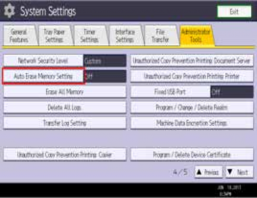
5. Press [On].
Data Overwrite Security Unit Type H (D377)/ I (D362)
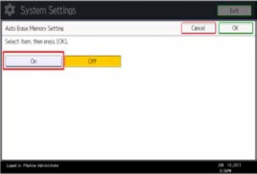
Installation
Installation
Installation
6. Select the method of overwriting.
If you select [NSA] or [DoD], proceed to Step 9.
If you select [Random Numbers], proceed to Step 7.
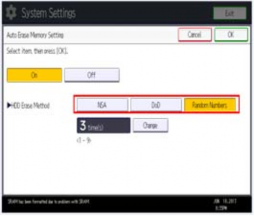
7. Press [Change].
8. Enter the number of times that you want to overwrite using the ten keys, and then press [#].
NOTE: The Random Numbers method overwrites the data using random numbers. You can set the overwrite to be performed anywhere from 1-9 times, with a default of 3 times.
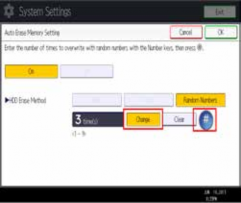
9. Press [OK].
10. Make sure that the Data Overwrite icon is displayed in the bottom right hand corner of the screen.
Data Overwrite Security Unit Type H (D377)/ I (D362)
11. Take a test copy, and then make sure that the Data Overwrite icon changes from “Dirty” (solid) to “Dirty” (blinking), and then to “Clear”.
NOTE:
If the Data Overwrite icon does not change to Clear, check to see if there are any active Sample Print or Locked Print jobs. A Sample Print or Locked Print job can only be overwritten after it has been executed.
The Dirty icon blinks while an overwrite is in progress.
If you use your machine for a while with Auto Erase Memory disabled, and then suddenly enable it, the overwrite process may take 10 or more hours depending on HDD usage.
Data Overwrite icon:
Clear (There is no temporary data to be overwritten)
![]()
Dirty (There is temporary data to be overwritten)
![]()