HOME PAGE | < Previous | Contents | Next >
Replacement and Adjustment
Replacement and Adjustment
Replacement and Adjustment
4.20.7 ADJUSTMENT BY CHANGING THE PRINTER DRIVER SETTING
Using the printer driver, you can change the color balance for each print job as follows.
1. Open the printer driver’s "Color Balance Details" window. (page 4-221)
2. Adjust the tone (color gamut). (page 4-224)
Opening the Printer Driver's "Color Balance Details" Window
PCL6 driver / PS driver
1. Click [Detailed Setting] tab -> [Print Quality].
2. Click [Details...] in "Color Balance".
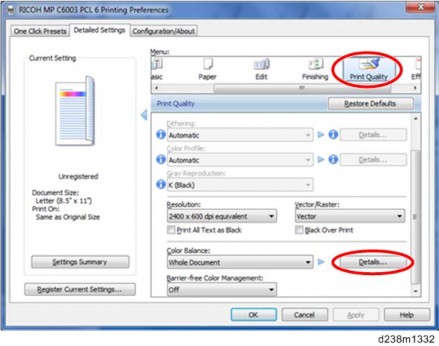
3. "Color Balance Details" window appears. (page 4-223) PCL6 Universal driver / PS Universal driver
1. Click [Detailed Setting] tab -> [Print Quality:Advanced].
2. Click [Details...] in "Color Balance".
Image Adjustment
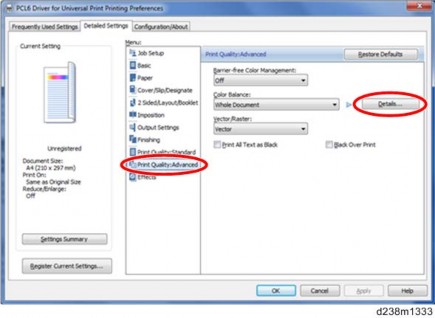
3. "Color Balance Details" window appears. (page 4-223) Mac PS driver
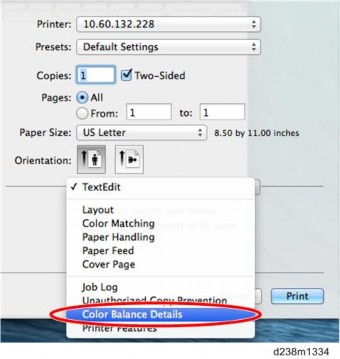
1. On the print dialog box, open the context menu (right click menu), then select [Color Balance Details].
2. "Color Balance Details" window appears. (page 4-223)