HOME PAGE | < Previous | Contents | Next >
Item | SP |
Pressure roller Replacement procedure: page 4-137 Fusing sleeve belt unit Replacement procedure: page 4-134 (Complete fusing unit is not necessary to set SP3-701.) | Pressure roller: SP3-701-118 Fusing sleeve belt unit: SP3-701-116 |
Image Transfer Belt Unit Replacement procedure: page 4-71 | SP3-701-093 |
Image Transfer Cleaning Unit Replacement procedure: page 4-75 | SP3-701-102 |
Paper Transfer Roller Unit Replacement procedure: page 4-89 | SP3-701-109 |
Waste Toner Bottle (When the bottle is replaced before the machine detects bottle full and stops) Replacement procedure: page 4-69 | SP3-701-142 |
Ozone Filter, Dust Filter Replacement procedure: page 4-207 | SP3-701-131 |
4. Turn the main power switch OFF, and disconnect the power cord from the outlet.
5. Replace the PM parts and turn the main power ON.
The machine will reset the PM counters automatically. In the case of the development unit, developer initialization will also be done automatically.
6. Exit the SP mode.
Method 2: By [PM Counter / New Unit Set] Menu
1. Enter the SP mode.
2. Output the SMC logging data with SP5-990-004.
Make sure to shut down and reboot the machine once before printing the SMC. Otherwise, the latest settings may not be collected when the SMC is printed.
3. Press [PM Counter / New Unit Set].
Preventive Maintenance
Preventive Maintenance
Preventive Maintenance
PM Parts Settings
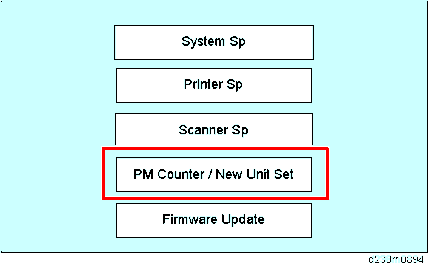
4. Press [All PM Parts List : New Unit Set].
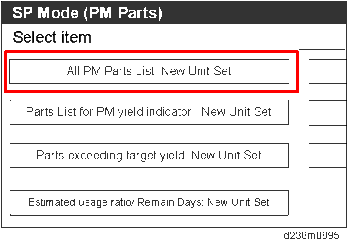
5. Set the PM part that you want to replace to "YES" under "New Unit Set".
After pressing "YES", the [Exit] key will not be available.
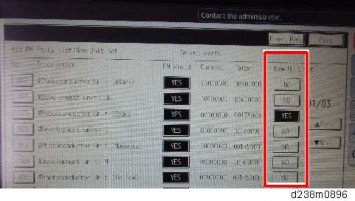
6. Turn OFF the main power and unplug the power cord from the wall outlet.
7. Replace the PM parts and turn the main power ON.
The machine will reset the PM counters automatically. In the case of the development unit, developer initialization will also be done automatically.