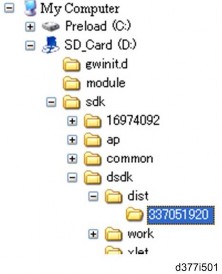
HOME PAGE | < Previous | Contents | Next >
App 2 Me Setting (SP model only)
SP models have VM and "App 2 Me" built in. Do the following procedure if a customer wants to use "App 2 Me".
1. Press "User Tools" key on the operation panel.
2. Touch the "Extended Feature Settings" button twice.
3. Touch the "App 2 Me" line in the Startup Setting tab.
4. Touch the "Extended Feature Info" tab on the LCD.
5. Touch the "App 2 Me" line.
6. Set the setting of "Auto Start" to "On".
7. Touch the "Exit" button.
8. Exit the "User Tools" settings.
Update Procedure for App 2 Me Provider
1. Push the "User/Tools" key.
2. If an administrator setting is registered for the machine, steps 2 and 3 are required. Otherwise, skip to step 4.
3. Push the "Login/Logout" key.
4. Login with the administrator user name and password.
5. Touch "Extended Feature Settings" twice on the LCD.
6. Touch all the applications. Then, the status will be changed to "Stop".
7. Turn off the machine. And then remove the VM Card.
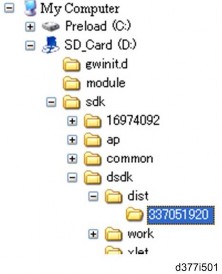
8. Prepare newer App 2 Me Provider zip file from Firmware Download Center. Unzip the zip file. (The folder name is "337051920".) And then copy the App 2 Me Provider folder in the specified path of VM card. The path is "SD_Card Drive¥ sdk¥dsdk¥dist¥337051920" as shown above.