HOME PAGE | < Previous | Contents | Next >
5.15 USING THE DEBUG LOG
5.15.1 OVERVIEW
This machine provides a Save Debug Log feature that allows the Customer Engineer to save and retrieve error information for analysis.
Every time an error occurs, debug information is recorded in volatile memory but this information is lost when the machine is switched off and on.
To capture this debug information, the Save Debug Log feature provides two main features:
Switching on the debug feature so error information is saved directly to the HDD for later retrieval.
Copying the error information from the HDD to an SD card.
When a user is experiencing problems with the machine, follow the procedure below to set up the machine so the error information is saved automatically to the HDD. Then ask the user to reproduce the problem.
5.15.2 SWITCHING ON AND SETTING UP SAVE DEBUG LOG
The debug information cannot be saved the until the "Save Debug Log" function has been switched on and a target has been selected.
1. Enter the SP mode.
2. Under "5857 Save Debug Log", press "1".
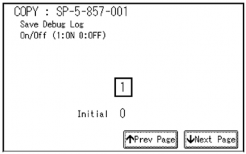
3. On the control panel keypad, press "1" then press ![]() . This switches the Save Debug Log feature on.
. This switches the Save Debug Log feature on.
![]()
The default setting is "0" (OFF). This feature must be switched on in order for the debug information to be saved.
4. Next, select the target destination where the debug information will be saved. Under "5857 Save Debug Log", touch "2 Target", enter "2" with the operation panel key to select the hard disk as the target destination, then press ![]() .
.
Using the Debug Log
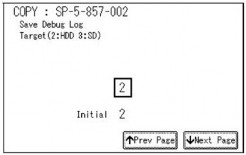
![]()
Select "3 SD Card" to save the debug information directly to the SD card if it is inserted in Slot 2 (Lower Slot).
5. Now touch "5858" and specify the events that you want to record in the debug log. SP5858 (Debug Save When) provides the following items for selection.
1 | Engine SC Error | Saves data when an engine-related SC code is generated. |
2 | Controller SC Error | Saves debug data when a controller-related SC Code is generated. |
3 | Any SC Error | Saves data only for the SC code that you specify by entering code number. |
4 | Jam | Saves data for jams. |
![]()
Service Tables
Service Tables
Service Tables
More than one event can be selected.
Example 1: To Select Items 1, 2, 4
Touch the appropriate items(s). Press "ON" for each selection. This example shows "Engine SC Error" selected.
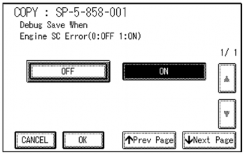
Example 2: To Specify an SC Code
Touch "3 Any SC Error", enter the 3-digit SC code number with the control panel number keys, then press ![]() . This example shows an entry for SC670.
. This example shows an entry for SC670.