HOME PAGE | < Previous | Contents | Next >
4.1.2 MAINTENANCE MODES
The different service modes and their roles are as follows.
* For security reasons, the specific methods for switching between service modes are not given here. Please check according to the usual procedure.
Mode | Application | Remarks |
MFP SP mode | MFP (engine) Conventional SP mode | Since a 10-keypad is used for mode shift, mode shift must be performed from a GW application. |
Screen service mode | Android-specific screen service mode Android application installation and version update Screen self-diagnosis check | Idem |
Recovery mode | Android OS maintenance OS update Full data format | - |
4.1.3 VERSION UPDATE
Android firmware (OS) version update is performed from recovery mode.
![]()
If Quick Startup is set, it is not possible to shift to recovery mode. It is necessary to perform either shutdown from Normal Startup Mode, or shutdown by the power OFF procedure prior to maintenance (before disconnecting the power supply plug).
![]()
If extended security for firmware update is set to "prohibit", it is not possible to shift to recovery mode. (System Settings>Administrator Tools>Extended Security is displayed in log-on screen for machine administrator)
If firmware update is required with the above settings, ask customer (machine administrator) to request a change of the setting.
1. Turn off the main power.
2. Insert the SD card in the control unit SD slot, and start the recovery mode.
3. Select "apply update from sdcard.", and press [Home] key.
![]()
Screen operations are as follows.
OK: [HOME] key.
UP: [Return] key.
SMART OPERATION PANEL TYPE M3 (D148)
SMART OPERATION PANEL TYPE M3 (D148)
SMART OPERATION PANEL TYPE M3 (D148)
System Maintenance
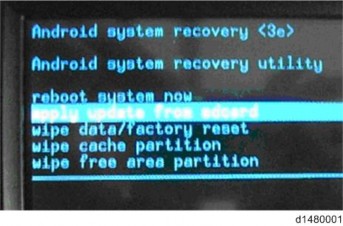
4. Select "update.sig.zip", and press the [HOME] key.
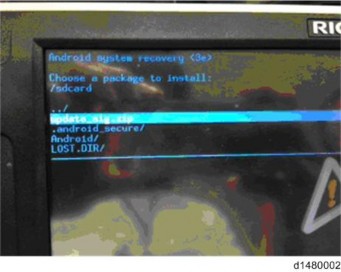
5. The installation screen is displayed.
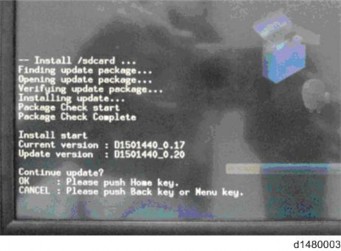
6. The current version of the firmware, and the update version of the firmware in the SD card are displayed. Check that the version is correct.
7. When "Continue Update?" is displayed, press OK ([HOME] key).
8. Version Update is started.