HOME PAGE | < Previous | Contents | Next >
2.34 BROWSER UNIT TYPE M4/M3
M4: D148/D149/D150, M3: D146/D147
Installation
Installation
Installation
2.34.1 ACCESSORY CHECK
No. | Description | Q’ty |
1 | SD Card | 1 |
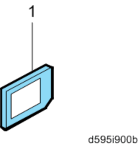
2.34.2 INSTALLATION PROCEDURE
The browser unit uses a native application such as a full browser in order to improve web browsing.
Also, to provide a solution utilizing the web as in previous machines, Extended JavaScript is also provided as an SDK application.
Due to the above, the browser unit for this model has two firmware modules, native application firmware, and Type-C application EXJS firmware.
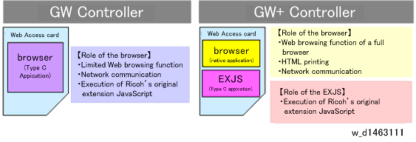
The browser for these models is not installed in the SD card HDD, but in order to start up using the data on the SD card, it must be operated with the SD card inserted.
Browser Unit Type M4/M3
![]()
In addition to link-up with the conventional Scan Router and MFP, the browser unit has the following functions.
For scanning, arbitrary distribution types and preset values are selected/set and delivered.
Mail is delivered (login transmission) to an address previously set in the profile of the user who logged in.
1. Switch the power OFF.
2. SD card slot cover [A] ![]() ×1)
×1)
D148/D149/D150:

D146/D147:
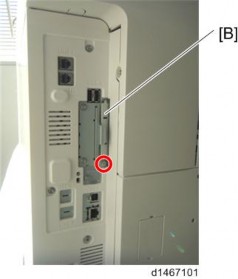
3. Insert the browser unit card in SD card slot 1 [A].
D148/D149/D150:
Browser Unit Type M4/M3

Installation
Installation
Installation
D146/D147:
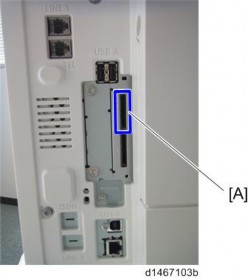
![]()
When installing more than one SD card, perform the merge operation.
4. Switch the power ON.
5. Press the [Default setting/Counter] key.
6. Press the [Extension function default setting] button.
7. Press the [Extension function default setting] button on the [Extension function default menu setting] screen.
8. On the [Startup setting] tab, check that "Extended JS" was installed automatically and has started.
9. Switch the power OFF/ON.
10. Press the [Default setting/Counter] key.
11. Press the [Home editing] button.
12. Press the [Add icon] button.
13. Press the [Browser] button displayed on the “Application” tab.
14. Select the position at which [Blank] is displayed, and press the [OK] button.
15. Check that the [Browser] icon has been added to the Home screen.