Troubleshooting
Execute SP2-111-004 (Forced Line Position: Adj. Mode d).
Execute SP2-194-007 (MUSIC Execution Result: Execution Result).
Execute SP2-112-001 (TM/ID Sensor Check Execute).
Check SP2-112-010 (TM/ID Sensor Test General:FCR).
Normal If the result is "111"
-->Execute other countermeasures.
Vsg adjustment is failed if the result is "2xx", "x2x", or "xx2"
-->Execute recovery operation for SC370
There is a high probability that contaminants, scars, or irregularities may exist on the belt if the result is "3xx", "x3x", or "xx3"
-->Execute the following procedure;
Remove the image transfer unit, and check for abnormalities such as contaminants or scars, and set it after cleaning.
Execute SP2-111-004 (Forced Line Position: Adj. Mode d).
Execute SP2-194-007 (MUSIC Execution Result: Execution Result).
If it fails, replace the image transfer belt/ Image transfer unit.
There is a high probability that contaminants or curls may exist on the belt if the result is "5xx", "6xx", "7xx", "8xx", "x5x", "x6x", "x7x", "x8x", "xx5", "xx6", "xx7", or "xx8".
--> Execute the following procedure
Remove the Image Transfer Unit, and check for abnormalities such as contaminants or scars, and set it after cleaning.
Execute SP2-111-004 (Forced Line Position: Adj. Mode d).
Execute SP2-194-007 (MUSIC Execution Result: Execution Result).
If it fails, replace the image transfer belt/ Image transfer unit.
Follow the next step if executing SP2-111-004 (Forced Line Position: Adj. Mode d) and SP2-194-007 (MUSIC Execution Result: Execution Result) fails.
Clean the TM/ID Sensor.
Check the harness and connector for TM/ID sensor.
Replace the TM/ID sensor.
Replace the BCU.
Check if the MUSIC/ProCon Pattern is attached on the Paper Transfer Roller. If it is attached, separating may be defective.
Execute SP5-804-255 (OUTPUT Check: Paper Transfer Contact Operation) to operate the paper transfer contact and release motor to check the separating operation of the paper transfer roller.
Check for a broken harness or connector disconnection.
If the problem cannot be solved, replace the Imaging IOB.
Check the operation of the laser optics positioning motor and check for a broken harness or connector disconnection. If an abnormality is detected, replace the Laser Unit.
If the problem cannot be solved, replace the Imaging IOB.
TM (ID) sensor connector missing/connection error
TM (ID) sensor detection window dirt
TM (ID) sensor malfunction
Undulation in the ITB, or belt slippage
Check if the SC occurs by turning the power OFF then ON. If the SC occurs again, do the following steps.
Check if all connectors related to TM/ID sensor are connected securely. Reconnect the connectors if they are disconnected, or loose.
If TM/ID sensor is contaminated, clean it with dump cloth (never use a dry cloth or alcohol).
Check if there is an abnormality on the image transfer belt surface.
If any abnormalities are found on the image transfer belt surface, replace the image transfer belt.
Belt scratched
Belt corrugation, belt skew
Cleaning failure
Background stains
Filming
Check the TM/ID sensor for malfunctions, and recover or replace it if there are any defects.
Check the harness. Replace the harness if it is disconnected, or damaged.
If the SC is not cleared even after performing steps 1 to 6, replace the BCU
Execute Vsg adjustment with SP3-320-001(Vsg Adj: Execute :P Sensor).
Check the result with SP3-323-001(Vsg Adj OK?: Latest).
If code is "1": Recovered
If code is not "1": Not recovered
Troubleshooting
After performing recovery on SC370, execute the following adjustment procedures.
Execute SP2-111-004 (Forced Line Position: Adj. Mode d).
Execute the following SPs and check the results:
SP2-194-007 (Execution Result)
SP2-194-010 (Error Result: C)
SP2-194-011 (Error Result: M)
SP2-194-012 (Error Result: Y) Execute result sample Factory default: 0
Success: 1
Execute SP3-011-001 (Manual ProCon :Exe).
Execute the following SPs and check the results.
SP3-012-001 to 010 (Front)
SP3-012-011 to 020 (Center)
SP3-012-021 to 030 (Rear)
Execute result sample (In order of YMCK from left)
Factory default:[00,00,00,00]
Starting adjust:[99,99,99,99]
Fail Vsg adjust(Y):[21,99,99,99]
Error of Development gamma Max(C):[99,99,55,99]
Succeed:[11,11,11,11]
SC501, SC502, SC503, or SC504 occurs.



Troubleshooting
When SC544-02 or SC554-02 is displayed, the unit is probably damaged. Therefore replace a fusing unit or fusing sleeve belt unit in accordance with the following procedure.

To clear SC544-02 or SC554-02, replacing the fusing unit or installing an intact new unit detection fuse in the fusing unit must be required. The intact new unit detection fuse is provided in the fusing sleeve belt unit.
When replacing the fusing sleeve belt unit, follow the procedure below.
SP5-810-002 [SC Reset: Hard High Temp. Detection] Clears the fusing hardware SC.
SP3-701-115 [Manual New Unit Set: #Fusing Unit] Sets the new unit detection flag ON/OFF.
SP3-701-116 [Manual New Unit Set: Fusing Belt] Sets the new unit detection flag ON/OFF.


Troubleshooting
The modules considered to be the cause of SC663, 664, 665, 667, 668 and 670-01 are as follows.

The engine board resets at an unexpected time, and does not start up again.
Note: CTL = Controller
Engine start up error when the machine boots up
If the symptom occurs, use the following chart to decide the best course of action.

Engine start up error when the machine is in operation.
Replace the part in order of precedence stated below (since there is a high possibility that those parts are broken and causing the error).
Replace BCU
Replace IPU
Replace CTL
Replace PSU
IPU start up error when the machine boots up.
Replace the part in order of precedence stated below (since there is a high possibility that those parts are broken and causing the error).
Replace IPU
Replace CTL
Replace PSU
Replace BCU.
Communication error between the engine and controller.
Replace the part in order of precedence stated below (since there is a high possibility that those parts are broken and causing the error).
Replace IPU
Replace BCU
Replace CTL
Troubleshooting
Replace PSU
Note: CTL = Controller The following occur:
SC672-00 | Communication error between operation panel and CTL after machine is powered on. |
SC672-10 | Communication error (receive) between operation panel and CTL after machine is powered on. |
SC672-11 | Communication error (send) between operation panel and CTL after machine is powered on. |
SC672-12 | Communication error between operation panel and CTL after normal start-up. |
SC672-13 | Communication error between operation panel and CTL after normal start-up; Operation panel not detected. |
SC672 does not appear on the SMC report, as it is not logged.
The Smart Operation Panel communicates with the controller via a USB cable and IPU. SC672 is triggered when the panel cannot communicate with the controller.
Possible causes of SC672 include:
USB communication path failure (USB cable, IPU)
CTL boot up error and/or operation panel boot up error due to abnormal break in operations of CTL.
Possible causes of operation panel cannot light include:
USB communication path failure (USB cable, IPU)
Operation panel cannot communicate with CTL due to CTL boot-up error

[A]: Operation Panel [B]: IPU
[C]: FCU
[D]: Controller [E]: USB cable
Do the following.
If the SC recurs after you do the action in this flowchart, do the following.
If SC819 (cache error) appears in the SC history, replace the controller board.
If SC991 (SCS: scs time count level c’) appears in the SC history, replace the controller board and USB cable.

Parts | How to determine the cause |
USB cable | LED on CTL blinks for 1 second |
Operation panel | LED on CTL blinks for 1 second |
CTL | LEDs on CTL blink constantly |
Memory | LEDs on CTL blink constantly |
Troubleshooting

Parts | How to determine the cause |
USB cable | LED on CTL blinks for 1 second |
Operation panel | LED on CTL blinks for 1 second |
IPU | Fuse 3 on the IPU |
CTL | LED on CTL does not blink |
Memory | LED on CTL does not blink |
Troubleshooting
Check the condition (lit, off, blinking) of the LED on the CTL.


No. | Note |
LED | For CPU |
POSTCODE 8 and LED16 blink when the CPU is operating normally.
POSTCODE 8 and LED16 is lit or off when there is a problem with the CPU.

No. | Note |
POSTCODE 1-8 | and LED 8 blinks. LED 8 is lit or off when there is a problem with the CPU. |
LED 16 |
For self-diagnosis code (BIOS).
After the BIOS starts up, LEDs 4,5,7 turn off and LEDs 1,2,3 ,6 turn on
LED is lit when the BIOS is running.
LED blinks when the OS is running.
1. Re-connect the USB cable between IPU board and operation panel.


Troubleshooting






Troubleshooting

[G]: Replacing the USB cable and the operation panel

Remove the hook at the upper part, and then slide the cover in the rear direction.




Troubleshooting






Applied to machines built in May 2016 and later: A clamp on the IPU [A] will be added.

Troubleshooting
Make sure that there is no space between the machine frame and the following three areas of the scanner unit when you re-attach the scanner unit.
If the symptom is not resolved, escalate the issue using the normal process, together with the following information for further investigation.
SC sub code (SC672-10 or 99)
Date/time of problem occurrence
Factor(s) that trigger the problem (ex. SC672-11 occurred 3 minutes after tuning ON the main power switch.)
Occurrence frequency (ex. One out of ten times when turning ON the main power switch)
Parts replaced
Date/time when parts were replaced
Troubleshooting
When abnormal noise occurs during machine operating, identify the occurrence location, by using various OUTPUT Check. However, about the following two modules, follow the checking procedure flow.
Check the abnormal noise of the drive unit (peripheral fusing)
Check the abnormal noise when the toner is supplied or the bottle motor is driving
Because the damage or contamination of parts can lead to secondary failure, always follow the procedure.
Take particular care not to be caught in the rotating parts of the motors and/or gears.
When the abnormal noise of drive unit (peripheral fusing) has occurred, follow the following flow, and check whether the fusing unit is the cause, by using SP1-153 (Abnormal Noise Confirmation). If the fusing unit is the cause, replace the fusing unit. If the drive module is the cause, in addition perform the operation check of various motors by using OUTPUT Check, to identify which motor is the cause.
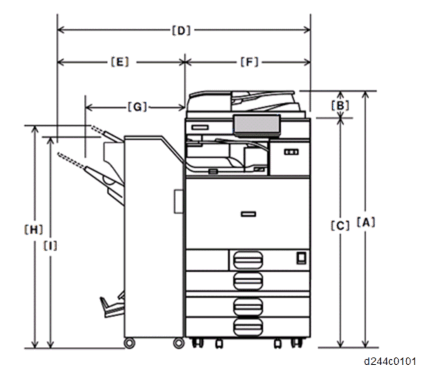
During warming-up or operating on the operation panel, the motors rotate at low line speeds. At the time, if noise occurs, start checking from [2: Low Speed]. Middle speed is for only thick paper 1 printing, so use middle speed if abnormal noise occurs when thick paper 1 is supplied.
SP No. | SP Name | Function | Description |
SP1-153-001 | Abnormal Noise Confirmation: Unit: Execute | The fusing motor rotates with the heating control. | Fails if the fusing unit is not installed or the cover is open |
SP1-153-002 | Abnormal Noise Confirmation: No Unit: Execute | The fusing motor rotates without the fusing unit. | Fails if the fusing unit is installed or the cover is open |
SP No. | SP Name | Function | Description |
SP1-153-003 | Abnormal Noise Confirmation: Operation Line Speed | Line speed at the time of rotation 0: Standard speed 1: Middle speed 2: Low speed | |
SP1-153-004 | Abnormal Noise Confirmation: Operation Time | Rotates during this time. Initial value: 60 sec. | |
SP1-153-005 | Abnormal Noise Confirmation: Heat Center Target Temp | Temperature setting for SP1-153-001 (Unit: Execute) | Do not change |
SP1-153-006 | Abnormal Noise Confirmation: Heat End Target Temp | Temperature setting for SP1-153-001 (Unit: Execute) | |
SP1-153-007 | Abnormal Noise Confirmation: Press Target Temp | Temperature setting for SP1-153-001 (Unit: Execute) |
Troubleshooting
The operation check of the toner supply motor and/or toner bottle drive motor, is performed by a forced toner supply, not OUTPUT Check.
Operation other than the following procedures may occur the abnormal density, toner scattering, scumming, and cleaning failure at the image transfer unit.
SP No. | SP Name |
SP3-050-003 | Force Tnr Supply :Exe Execute: K |
SP3-050-004 | Force Tnr Supply :Exe Execute: C |
SP3-050-005 | Force Tnr Supply :Exe Execute: M |
SP3-050-006 | Force Tnr Supply :Exe Execute: Y |
If the operation of the toner bottle drive motor could not be checked, do step1 again after the manual execution of density adjustment.
Troubleshooting
When a jam occurs, the cause position will blink.

Do not touch any components except the specified parts for removing jammed paper. Some parts can burn you because they become hot during operation.
Do not turn the power off during removal of jammed paper. If you turned the power off, functions or values that were previously set will be deleted.
Be sure not to tear paper up, and that you remove all pieces. Remaining scraps of paper in the machine could cause another paper jam or machine failure.
If there are multiple jam locations, check all the locations that are displayed at the same time.
See the decals on the machine for how to remove jammed paper.
Plotter (print engine) jam history can be displayed using SP7-507.
SP7-507-001 "Plotter Jam: History Latest"
SP7-507-002 "Plotter Jam: History Latest1"
SP7-507-003 "Plotter Jam: History Latest2"
SP7-507-004 "Plotter Jam: History Latest3"
SP7-507-005 "Plotter Jam: History Latest4"
SP7-507-006 "Plotter Jam: History Latest5"
SP7-507-007 "Plotter Jam: History Latest6"
SP7-507-008 "Plotter Jam: History Latest7"
SP7-507-009 "Plotter Jam: History Latest8"
SP7-507-010 "Plotter Jam: History Latest9"
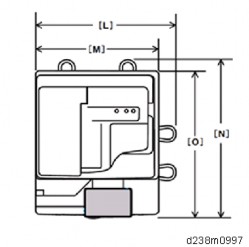
CODE: Indicates the jam code.
SIZE: Indicates the paper size code.
TOTAL: Indicates the total counter (SP7-502-001).
DATE: Indicates the date when the jam occurred.
The jam history of the 10 latest jams is displayed.
The first jam is not included in the history record.
Cause code: Jam cause code displayed by log data
Display code: Jam position displayed on control panel
The paper has failed to arrive within the prescribed time due to a jam that has occurred upstream of the referenced sensor.
The paper has failed to leave the location of the referenced sensor within the prescribed time due to a jam downstream of the referenced sensor.
Troubleshooting
The paper is within the location of the referenced sensor.
Cause code | Cause of jam | Late Jam | Lag Jam | Stay Jam | Display code |
014 | Skew Correction Sensor |
| P | ||
064 | Skew Correction Sensor |
| P | ||
016 | Registration Sensor |
| P | ||
066 | Registration Sensor |
| P | ||
017 | Exit Sensor |
| P | ||
067 | Exit Sensor |
| P | ||
239 | Misfeed: Original Removed |
| P |
Cause code | Cause of jam | Late Jam | Lag Jam | Stay Jam | Display code |
013 | Separation Sensor |
| P | ||
063 | Separation Sensor |
| P | ||
014 | Skew Correction Sensor |
| P | ||
064 | Skew Correction Sensor |
| P | ||
015 | Pre-Scanning Entrance Sensor |
| P | ||
065 | Pre-Scanning Entrance Sensor |
| P | ||
016 | Registration Sensor |
| P | ||
066 | Registration Sensor |
| P | ||
017 | Exit Sensor |
| P | ||
067 | Exit Sensor |
| P | ||
239 | Misfeed: Original Removed |
| P |
Cause code | Cause of jam | Late Jam | Lag Jam | Stay Jam | Display code |
001 | Initial jam |
| P | ||
001 | Overload jam |
| P |
Cause code | Cause of jam | Late Jam | Lag Jam | Stay Jam | Display code |
001 | Transport Sensor 1 |
| A | ||
001 | Transport Sensor 2 |
| A | ||
001 | Registration Sensor |
| B | ||
001 | Fusing Entrance Sensor |
| C | ||
001 | Fusing Exit Sensor |
| C | ||
001 | Paper Exit Sensor |
| C | ||
001 | Reverse Sensor |
| C | ||
001 | Duplex Exit Sensor |
| Z | ||
001 | Duplex Entrance Sensor |
| Z | ||
003 | Paper not fed from tray 1 |
| A1 | ||
004 | Paper not fed from tray 2 |
| A2 | ||
008 | Paper not fed from bypass tray |
| A | ||
009 | Paper not transported to duplex unit |
| Z | ||
096 | Disappearance of the detection Timing Only remaining paper position information displayed | ||||
011 | Transport Sensor 1 |
| A | ||
012 | Transport Sensor 2 |
| A | ||
017 | Registration Sensor |
| A | ||
018 | Fusing Entrance Sensor |
| B | ||
Cause code | Cause of jam | Late Jam | Lag Jam | Stay Jam | Display code |
019 | Fusing Exit Sensor |
| C | ||
020 | Paper Exit Sensor |
| C | ||
051 | Transport Sensor 1 (when paper not fed from Tray 1) |
| A | ||
052 | Transport Sensor 2 |
| A | ||
048 | Transport Sensor 1 (when paper not fed from Bypass Tray) |
| A | ||
057 | Registration Sensor |
| B | ||
060 | Paper Exit Sensor |
| C | ||
024 | Reverse Sensor |
| C | ||
064 | Reverse Sensor |
| C | ||
025 | Duplex Exit Sensor |
| Z | ||
025 | Duplex Exit Sensor & No Paper at Duplex Entrance Sensor |
| Z | ||
065 | Duplex Exit Sensor |
| Z | ||
027 | Duplex Entrance Sensor |
| C | ||
027 | Duplex Entrance Sensor & No Paper at Reverse Sensor |
| Z | ||
067 | Duplex Entrance Sensor |
| A |
Troubleshooting
Cause code | Cause of jam | Late Jam | Lag Jam | Stay Jam | Display code |
005 | Paper not fed from tray 3 |
| Y1 | ||
013 | Vertical Transport Sensor (Tray 3) |
| Y | ||
053 | Vertical Transport Sensor (Tray 3) |
| Y |
Cause code | Cause of jam | Late Jam | Lag Jam | Stay Jam | Display code |
001 | Vertical Transport Sensor (Tray 3) |
| Y |
Cause code | Cause of jam | Late Jam | Lag Jam | Stay Jam | Display code |
005 | Paper not fed from tray 3 |
| Y1 | ||
013 | Vertical Transport Sensor (Tray 3) |
| Y | ||
053 | Vertical Transport Sensor (Tray 3) |
| Y | ||
001 | Vertical Transport Sensor (Tray 3) |
| Y | ||
006 | Paper not fed from tray 4 |
| Y2 | ||
014 | Vertical Transport Sensor (Tray 4) |
| Y | ||
054 | Vertical Transport Sensor (Tray 4) |
| Y | ||
001 | Vertical Transport Sensor (Tray 4) |
| Y |
Cause code | Cause of jam | Late Jam | Lag Jam | Stay Jam | Display code |
021 | Paper Exit Sensor (Bridge Unit) |
| D | ||
022 | Relay Transport Sensor (Bridge Unit) |
| D | ||
061 | Paper Exit Sensor (Bridge Unit) |
| D | ||
062 | Relay Transport Sensor (Bridge Unit) |
| D |
Troubleshooting
Cause code | Cause of jam | Late Jam | Lag Jam | Stay Jam | Display code |
100 | Inlet Sensor |
| R1-R2 | ||
101 | Inlet Sensor |
| R1-R2 | ||
102 | Transport sensor |
| R1-R2 | ||
103 | Transport sensor |
| R1-R2 | ||
104 | Paper Exit Unit |
| R1-R2 | ||
105 | Jogger fence motor (front) |
| R1-R2 | ||
106 | Jogger fence motor (rear) |
| R1-R2 | ||
107 | Shift Roller Motor |
| R1-R2 | ||
108 | Positioning Roller Motor |
| R1-R2 | ||
109 | Paper Exit Guide Plate Open/Close Motor |
| R1-R2 | ||
110 | Stapler Retreat Motor |
| R1-R2 | ||
111 | Shift Tray Ascent/Descent Motor |
| R1-R2 | ||
112 | Stapler Motor |
| R1-R2 | ||
113 | Paper Press Motor |
| R1-R2 | ||
114 | Punch Motor |
| R1-R2 | ||
115 | Punch Displacement Motor |
| R1-R2 | ||
116 | Horizontal Registration Displacement Motor |
| R1-R2 | ||
148 | Paper exit end not responding |
| R1-R2 | ||
149 | Main instruction data defect |
| R1-R2 |
Cause code | Cause of jam | Late Jam | Lag Jam | Stay Jam | Display code |
200 | Paper Entrance |
| R1-R4 | ||
201 | Paper Entrance |
| R1-R4 | ||
202 | Proof Exit |
| R1-R4 | ||
203 | Proof Exit |
| R1-R4 | ||
204 | Intermediate transport (right) |
| R1-R4 | ||
205 | Intermediate transport (left) |
| R1-R4 | ||
206 | Intermediate transport (left) |
| R1-R4 | ||
207 | Shift Exit |
| R1-R4 | ||
208 | Shift Exit |
| R1-R4 | ||
209 | Stack Transport |
| R5-R10 | ||
210 | Rear Edge Stopper Transport |
| R5-R10 | ||
211 | Rear Edge Stopper Transport |
| R5-R10 | ||
212 | Paper did not reach middle folding exit |
| R5-R10 | ||
213 | Middle Folding exit |
| R5-R10 | ||
220 | Jam in inlet transport motor |
|
|
| R1-R4 |
221 | Jam in proof transport motor |
|
|
| R1-R4 |
222 | Jam in exit transport/positioning/approach roller motor |
|
|
| R1-R4 |
223 | Jam in shift motor |
|
|
| R1-R4 |
224 | Jam in jogger motor |
|
|
| R1-R4 |
225 | Jam in exit guide plate open/close motor |
|
|
| R1-R4 |
226 | Jam release motor |
|
|
| R1-R4 |
Cause code | Cause of jam | Late Jam | Lag Jam | Stay Jam | Display code |
227 | Jam in tray ascent/descent motor |
|
|
| R1-R4 |
228 | Jam in positioning roller motor |
|
|
| R1-R4 |
229 | Jam in stapler retreat motor |
|
|
| R1-R4 |
230 | Jam in stapler motor |
|
|
| R1-R4 |
231 | Jam in punch system motor |
|
|
| R1-R4 |
232 | Jam in stack transport motor |
|
|
| R5-R10 |
233 | Jam in rear edge stopper motor |
|
|
| R5-R10 |
234 | Jam in folding brade motor |
|
|
| R5-R10 |
235 | Jam in paper exit guide drive motor |
|
|
| R1-R4 |
236 | Jam in stapleless stapler transfer motor |
|
|
| R1-R4 |
237 | Jam in staple motor (stapleless) |
|
|
| R1-R4 |
238 | Jam in paper guide motor |
|
|
| R1-R4 |
248 | Paper exit end is not responding |
|
|
| R1-R4 |
249 | Main instruction data defect |
|
|
| R1-R4 |
Troubleshooting
Cause code | Cause of jam | Late Jam | Lag Jam | Stay Jam | Display code |
300 | Entrance sensor |
| R | ||
301 | Entrance sensor |
| R | ||
302 | Paper exit sensor |
| R | ||
303 | Paper exit sensor |
| R | ||
304 | Shift motor |
| R | ||
305 | Junction gate motor |
| R | ||
306 | Paper exit pressure release motor |
| R | ||
307 | Stapler motor |
| R | ||
348 | Paper exit end not responding |
| R |
Size Code | Paper Size | Size Code | Paper Size |
005 | A4 LEF | 141 | B4 SEF |
006 | A5 LEF | 142 | B5 SEF |
014 | B5 LEF | 160 | DLT SEF |
038 | LT LEF | 164 | LG SEF |
044 | HLT LEF | 166 | LT SEF |
132 | A3 SEF | 172 | HLT SEF |
133 | A4 SEF | 255 | Others |
134 | A5 SEF |
Troubleshooting

Make sure that the following SPs are set to their default values, and keep them at these values at all time.
This is because printing productivity drops to about 65 to 80% when this SP is ON. It is not effective in reducing curl on these models.
This is because fusing offset may occur when the fusing temperature is reduced. This SP is not effective for improving image quality on these models.
Installing the tray heaters for the mainframe paper bank and optional paper banks. (page 2-58 "Anti-Condensation Heater for Paper Feed Trays")
If the error occurs periodically, do the following steps. If the result is as shown in the "Problem Judgement" column, follow the solutions.
Cause verification | Problem Judgement |
Execute an INPUT check when there is no paper at the position of the referenced sensor. | 0: Paper detected |
Execute an INPUT check when there is paper at the position of the referenced sensor. | 1: Paper not detected |
Clean the sensor.
Reconnect the connector.
Replace the sensor.
Replace the Paper Transport IOB.
Replace the harness.
Troubleshooting
Cause verification | Problem Judgement |
Execute an INPUT check when there is no paper at the position of the referenced sensor. | 0: Paper detected |
Execute an INPUT check when there is paper at the position of the referenced sensor. | 1: Paper not detected |
Clean the sensor.
Reconnect the connector.
Replace the sensor.
Replace the Paper Transport IOB.
Replace the harness.
Cause verification | Problem Judgement |
Execute an INPUT check when there is no paper at the position of the referenced sensor. | 0: Paper detected |
Execute an INPUT check when there is paper at the position of the referenced sensor. | 1: Paper not detected |
Clean the sensor.
Reconnect the connector.
Replace the sensor.
Replace the Paper Transport IOB.
Replace the harness.
Cause verification | Problem Judgement |
Execute an INPUT check when there is no paper at the position of the referenced sensor. | 0: Paper detected |
Execute an INPUT check when there is paper at the position of the referenced sensor. | 1: Paper not detected |
Clean the sensor.
Reconnect the connector.
Replace the sensor.
Replace the Paper Transport IOB.
Replace the harness.
Cause verification | Problem Judgement |
Execute an INPUT check when there is no paper at the position of the referenced sensor. | 0: Paper detected |
Execute an INPUT check when there is paper at the position of the referenced sensor. | 1: Paper not detected |
Clean the sensor.
Reconnect the connector.
Replace the sensor.
Replace the Paper Transport IOB.
Replace the harness.
Cause verification | Problem Judgement |
Execute an INPUT check when there is no paper at the position of the referenced sensor. | 0: Paper detected |
Execute an INPUT check when there is paper at the position of the referenced sensor. | 1: Paper not detected |
Troubleshooting
Clean the sensor.
Reconnect the connector.
Replace the sensor.
Replace the Paper Transport IOB.
Replace the harness.
Cause verification | Problem Judgement |
Execute an INPUT check when there is no paper at the position of the referenced sensor. | 0: Paper detected |
Execute an INPUT check when there is paper at the position of the referenced sensor. | 1: Paper not detected |
Clean the sensor.
Reconnect the connector.
Replace the sensor.
Replace the Paper Transport IOB.
Replace the harness.
Cause verification | Problem Judgement |
Execute an INPUT check when there is no paper at the position of the referenced sensor. | 0: Paper detected |
Execute an INPUT check when there is paper at the position of the referenced sensor. | 1: Paper not detected |
Clean the sensor.
Reconnect the connector.
Replace the sensor.
Replace the Paper Transport IOB.
Replace the harness.
Cause verification | Problem Judgement |
Execute an INPUT check when there is no paper at the position of the referenced sensor. | 0: Paper detected |
Execute an INPUT check when there is paper at the position of the referenced sensor. | 1: Paper not detected |
Clean the sensor.
Reconnect the connector.
Replace the sensor.
Replace the Paper Transport IOB.
Replace the harness.
If the error occurs periodically, do the following steps. If the result is as shown in the "Problem Judgement" column, follow the solutions.
Cause verification | Problem Judgement |
Turn the referenced motor OFF with OUTPUT | Drive sound heard |
Turn the referenced motor ON with OUTPUT | Drive sound not heard |
Reconnect the connector.
Replace the motor.
Replace the Paper Transport IOB.
Replace the harness.
Replace the harness.
Troubleshooting
Check the paper position (Check whether or not the leading edge of the paper, side paper guide, and end paper guide are positioned according to the manual.) | |
Check if the paper has reached the maximum stackable limit of the side paper guide. | Reduce the paper to below the stackable limit. |
Check if the sheets are stuck to each other due to edge roughness, coating, stain, or temperature. | Fan the paper |
Check if extra thin paper or thick paper exceeding the supported paper thickness is being used. | Use a supported paper type. |
Check if the paper thickness and size are detected correctly. | Set the paper thickness and size to the correct value. |
Check if the paper being used produces a lot of paper dust. | Change the paper type (if possible). |
Check if the paper roller is stained with paper dust. | Clean the pick-up roller, feed roller, and friction roller for bypass tray. |
Check the paper orientation.
Turn the paper in the feed tray upside down.
Cause verification | Problem Judgement |
Execute an INPUT check when there is no paper at the position of the referenced sensor. | 0: Paper detected |
Execute an INPUT check when there is paper at the position of the referenced sensor. | 1: Paper not detected |
Clean the sensor.
Reconnect the connector.
Replace the sensor.
Replace the Paper Transport IOB.
Replace the harness.
Cause verification | Problem Judgement |
Turn the referenced solenoid OFF with OUTPUT check | Drive sound heard |
Turn the referenced solenoid ON with OUTPUT check | Drive sound not heard |
Reconnect the connector.
Replace the solenoid.
Replace the Paper Transport IOB.
Replace the harness.
Check the paper position (Check whether or not the leading edge of the paper, side paper guide, and end paper guide are positioned according to the manual.) | |
Check if the paper has reached the maximum stackable limit of the side paper guide. | Reduce the paper to below the stackable limit. |
Check if the sheets are stuck to each other due to edge roughness, coating, stain, or temperature. | Fan the paper |
Check if extra thin paper or thick paper exceeding the supported paper thickness is being used. | Use a supported paper type. |
Check if the paper thickness and size are detected correctly. | Set the paper thickness and size to the correct value. |
Check if the paper being used produces a lot of paper dust. | Change the paper type (if possible). |
Check if the paper roller is not stained with paper dust. | Clean the pick-up roller, feed roller, and friction roller for 1st feed tray. |
Check the paper orientation.
Turn the paper in the feed tray upside down.
Troubleshooting
Cause verification | Problem Judgement |
Execute an INPUT check when there is no paper at the position of the referenced sensor. | 0 :Paper detected |
Execute an INPUT check when there is paper at the position of the referenced sensor. | 1: Paper not detected |
Clean the sensor.
Reconnect the connector.
Replace the sensor.
Replace the Paper Transport IOB.
Replace the harness.
Check the paper position (Check whether or not the leading edge of the paper, side paper guide, and end paper guide are positioned according to the manual.) | |
Check if the paper has reached the maximum stackable limit of the side paper guide. | Reduce the paper to below the stackable limit. |
Check if the sheets are stuck to each other due to edge roughness, coating, stain, or temperature. | Fan the paper. |
Check if extra thin paper or thick paper exceeding the supported paper thickness is being used. | Use a supported paper type. |
Check if the paper thickness and size are detected correctly. | Set the paper thickness and size to the correct value. |
Check if the paper being used produces a lot of paper dust. | Change the paper type (if possible). |
Check if the paper roller is not stained with paper dust. | Clean the pick-up roller, feed roller, and friction roller for 2nd feed tray. |
Check the paper orientation.
Turn the paper in the feed tray upside down.
Cause verification | Problem Judgement |
Execute an INPUT check when there is no paper at the position of the referenced sensor. | 0 :Paper detected |
Execute an INPUT check when there is paper at the position of the referenced sensor. | 1: Paper not detected |
Clean the sensor.
Reconnect the connector.
Replace the sensor.
Replace the Paper Transport IOB.
Replace the harness.
Check if extra thin paper or thick paper exceeding the supported paper thickness is being used. | Use a supported paper type. |
Check if the paper thickness and size are detected correctly. | Set the paper thickness and size to the correct value. |
Check if the paper feed tray is not stained with a lot of paper dust. | Clean the 1st transport roller. |
Cause verification | Problem Judgement |
Execute an INPUT check when there is no paper at the position of the referenced sensor. | 0 :Paper detected |
Cause verification | Problem Judgement |
Execute an INPUT check when there is paper at the position of the referenced sensor. | 1: Paper not detected |
Troubleshooting
Clean the sensor.
Reconnect the connector.
Replace the sensor.
Replace the Paper Transport IOB.
Replace the harness.
Cause verification | Problem Judgement |
Turn the referenced motor OFF with OUTPUT check | Drive sound heard |
Turn the referenced motor ON with OUTPUT check | Drive sound not heard |
Reconnect the connector.
Replace the motor.
Replace the Imaging IOB.
Replace the harness.
Check if there is no double feeding. | Fan the paper. |
Check the edges of the discharge plate to see if it is deformed or broken. | Reattach or replace the discharge plate. |
Cause verification | Problem Judgement |
Execute an INPUT check when there is no paper at the position of the referenced sensor. | 0 :Paper detected |
Execute an INPUT check when there is paper at the position of the referenced sensor. | 1: Paper not detected |
Clean the sensor.
Reconnect the connector.
Replace the sensor.
Replace the Paper Transport IOB.
Replace the harness.
Cause verification | Problem Judgement |
Turn the referenced motor OFF with OUTPUT check | Drive sound heard |
Turn the referenced motor ON with OUTPUT check | Drive sound not heard |
Reconnect the connector.
Replace the motor.
Replace the Imaging IOB.
Replace the harness.
Check if there is double feeding. | Fan the paper. |
Check if the margin of the leading edge of paper is too narrow. | Adjust the margin at the leading edge of paper with SPs. |
Check if the paper is a non-recommended type, e.g., inkjet paper. | Replace the paper. |
Check if the gap between the fusing stripper plate and fusing belt is too wide, caused by deformation of the plate. | Replace the fusing stripper plate. |
Check if there is toner and/or paper dust on the surfaces of the fusing belt and pressure roller. | Clean the fusing belt. |
Check if the setting values, e.g. fusing temperature, are higher than the initial values. | Reset the SP values to the initial values. |
Troubleshooting
Cause verification | Problem Judgement |
Execute an INPUT check when there is no paper at the position of the referenced sensor. | 0 :Paper detected |
Execute an INPUT check when there is paper at the position of the referenced sensor. | 1: Paper not detected |
Clean the sensor.
Reconnect the connector.
Replace the sensor.
Replace the Paper Transport IOB.
Replace the harness.
Cause verification | Problem Judgement |
Turn the referenced solenoid OFF with OUTPUT check | Drive sound heard |
Turn the referenced solenoid ON with OUTPUT check | Drive sound not heard |
Reconnect the connector.
Replace the solenoid.
Replace the Paper Transport IOB.
Replace the harness.
Check if the leading edge of the paper and the paper feed guide are wet. | If condensation has occurred inside the machine, leave the machine idle for a few minutes to remove condensation. |
Check if the paper is curled too much. | If the paper is curled too much, switch on the anti-condensation heater for paper tray. |
Check if extra thin paper or thick paper exceeding the supported paper thickness is being used. | Use a supported paper type. |
Check if the paper thickness and size are detected correctly. | Set the paper thickness and size to the correct value. |
Cause verification | Problem Judgement |
Execute an INPUT check when there is no paper at the position of the referenced sensor. | 0 :Paper detected |
Execute an INPUT check when there is paper at the position of the referenced sensor. | 1: Paper not detected |
Clean the sensor.
Reconnect the connector.
Replace the sensor.
Replace the Paper Transport IOB.
Replace the harness.