Fax Option Type 5002 (D629)
When the optional extra G3 Interface Unit is installed, communication can take place at the same time through the two or three lines at once.
Option | Available Line Type | Available protocol Combinations |
Standard only | PSTN | G3 |
Extra G3 Interface Unit (single) | PSTN + PSTN | G3 + G3 |
Extra G3 Interface Unit (double) | PSTN + PSTN +PSTN | G3 + G3 +G3 |

The base copier's scanner scans the original at the selected resolution. The IPU video processes the data and transfers it to the controller board.
Then the controller stores the data in the page memory for the copier function, and compresses the data in MMR (by software) to store it in the HDD. If image rotation will be done, the image is rotated in the page memory before compression.
For transmission, the stored image data is transferred to the FCU. The FCU decompresses the image data, then recompresses and/or reduces the data if necessary for transmission. The NCU transmits the data to the line.
The documents can be stored in the HDD (Document Server) from the fax application. The stored documents in the document sever can be used for the fax transmission in many times. More than one document and the scanned document can be combined into one file and then the file can be transmitted.
When using the document server, the SAF memory is not used.
The document is compressed with MMR and stored.
Up to 9,000 pages can be stored (1 file: Up to 1,000 pages) from the fax application.
Only stored documents from the fax application can be transmitted.
Scanned documents are given a name automatically, such as "FAX001". But it is possible to change the file name, user name and password.
Up to 30 files can be selected at once.
![]()
Fax Option Type 5002 (D629)
The compression method of the fax application is different from the copy application. The storing time is longer than the copier storing.
When selecting "Print 1st page", the stored document will be reduced to A4 size.
Mail Transmission
T.37 simple and full modes
This machine supports T.37 full mode. (ITU-T Recommendation, RFC2532). The difference between T.37 simple mode and full mode is as follows.
Function | T.37 Simple Mode | T.37 Full Mode |
Resolution | 200 x 100 200 x 200 | 200 x100 200 x 200 200 x 400 400 x 400 (if available) |
RX Paper Width | A4 | A4, B4, A3 |
RX Data Compression Method | MH | MH (default), MR, MMR, |
Signals | Image data transmission only | Image data transmission, exchange of capability information between the two terminals, and acknowledgement of receipt of fax messages |
Data Formats
The scanned data is converted into a TIFF-F formatted file. The fields of the e-mail and their contents are as follows:
Field | Content |
From | Mail address of the sender |
Reply To | Destination requested for reply |
To | Mail address of the destination |
Bcc | Backup mail address |
Subject | From CSI or RTI (Fax Message No. xxxx) |
Content Type | Multipart/mixed Attached files: image/tiff |
Content Transfer Encoding | Base 64, 7-bit, 8-bit, Quoted Printable |
Message Body | MIME-converted TIFF-F (MIME standards specify how files are attached to e-mail messages) |
Direct SMTP Transmission
Internet Fax documents can be sent directly to their destinations without going through the SMTP server. (Internet Faxes normally transmit via the SMTP server.)
For example:
e-mail address: | |
SMTP server address: | gts.abcd.com |
In this case, this feature destination e-mail address (gts@ricoh.co.jp) is read as the SMTP server address "gts.abcd.com", and the transmissions bypass the SMTP server.
Fax Option Type 5002 (D629)
Selectable Options
These options are available for selection:
With the default settings, the scan resolution can be either standard or detail. Inch-mm conversion before TX depends on IFAX SW01 Bit 7. Detail resolution will be used if Super Fine resolution is selected, unless Fine resolution is enabled with IFAX SW01.
The requirements for originals (document size, scan width, and memory capacity) are the same as for G3 fax memory TX.
The default compression is TIFF-F format.
IFAX SW00: Acceptable paper widths for sending
IFAX SW09: Maximum number of attempts to the same destination
Secure Internet Transmission
SMTP Authentication:
User Tools> System Settings> File Transfer> SMTP Authentication POP Before SMTP:
User Tools> System Settings> File Transfer> POP Before SMTP
Mail Reception
Three Types
This machine supports three types of e-mail reception:
POP3 (Post Office Protocol Ver. 3.)
IMAP4 (Internet Messaging Access Protocol)
SMTP (Simple Mail Transfer Protocol)
![]()
For details: Core Technology Manual – Facsimile Processes – Faxing from a PC – Internet/LAN Fax Boards – Mail Reception
POP3/IMAP4 Mail Reception Procedure
The machine automatically picks up e-mail from the server at an interval which is adjustable in the range 2 to 1440 min. in 1-minute steps:
User Tools> System Settings> File Transfer> E-mail Reception Interval
SMTP Reception
The IFAX must be registered as an SMTP server in the MX record of the DNS server, and the address of the received mail must specify the IFAX.
To enable SMTP reception: User Tools> System Settings> File Transfer> Reception Protocol
Even if the MX record on the DNS server includes the IFAX, mail cannot be received with SMTP until SMTP reception is enabled:
However, if SMTP reception is selected and the machine is not registered in the MX record of the DNS server, then either IMAP4 or POP3 is used, depending on the setting: User Tools> System Settings> File Transfer> Reception Protocol
Mail Delivery Conditions: Transferring Mail Received With SMTP
The machine must be set up for SMTP mail delivery:
User Tools> Facsimile Features> Reception Settings> SMTP RX File Delivery Settings
If the user wishes to limit this feature so that the machine will only deliver mail from designated senders, the machine's "Auth. E-mail RX" feature must be set (User Tools> Facsimile Features> Reception Settings> SMTP RX File Delivery Settings).
If the "SMTP RX File Delivery Setting" is set to “Off” to prohibit SMTP receiving, and if there is mail designated for delivery, then the machine responds with an error. (User Tools> Facsimile Features> Reception Settings> SMTP RX File Delivery Settings)
If the quick dial, speed dial, or group dial entry is incorrect, the mail transmission is lost, and the IFAX issues an error to the SMTP server and outputs an error report.
Auth. E-mail RX
In order to limit access to mail delivery with IFAX, the addresses of senders must be limited using the Access Limit Entry. Only one entry can be registered.
1. Access Limit Entry
For example, to limit access to @IFAX.ricoh.co.jp:
Matches and is delivered. | |
Does not match and is not delivered. | |
Does not match and is not delivered. |
Conditions
The length of the Access Limit Entry is limited to 127 characters.
If the Access Limit Entry address and the mail address of the incoming mail do not match, the incoming mail is discarded and not delivered, and the SMTP server responds with an error. However, in this case an error report is not output.
If the Access Limit Entry address is not registered, and if the incoming mail specifies a delivery destination, then the mail is delivered unconditionally.
Fax Option Type 5002 (D629)
Handling Mail Reception Errors
Abnormal files
When an error of this type occurs, the machine stops receiving and commands the server to erase the message. Then the machine prints an error report and sends information about the error by
e-mail to the sender address (specified in the "From" or "Reply-to" field of the message). If there is an incomplete received message in the machine memory, it will be erased.
The machine prints an error message when it fails to send the receive error notification after a certain number of attempts.
The following types of files are judged to be abnormal if one or more of the following are detected:
Unsupported MIME headers. Supported types of MIME header
Header | Supported Types |
Content-Type | Multipart/mixed, text/plain, message/rfc822 Image/tiff |
Charset | US-ASCII, ISO 8859 X. Other types cannot be handled, and some garbage may appear in the data. |
Content-Transfer- Encoding | Base 64, 7-bit, 8-bit, Quoted Printable |
MIME decoding errors
File format not recognized as TIFF-F format
Resolution, document size, or compression type cannot be accepted
Remaining SAF capacity error
The machine calls the server but does not receive e-mail if the remaining SAF capacity is less than a certain value (the value depends on IFAX Switch 08. The e-mail will be received when the SAF capacity increases (for example, after substitute reception files have been printed). The error handling method for this type of error is the same as for "Abnormal files".
If the capacity of the SAF memory drops to zero during reception, the machine operates in the same way as when receiving an abnormal file (refer to "Abnormal files" above).
Secure Internet Reception
To enable password encryption and higher level security: User Tools> System Settings> File Transfer> POP3/IMAP4 Settings> Encryption (set to "On")
Transfer Request: Request By Mail
For details: Core Technology Manual – Facsimile Processes – Faxing from a PC – Internet/LAN Fax Boards – Transfer Request
The fields of the e-mail and their contents are as follows:
Field | Content |
From | E-mail address of the requesting terminal |
To | Destination address (Transfer Station address) |
Bcc | Backup mail address |
Subject | From TSI (Fax Message No. xxxx) |
Content-Type | Multipart/mixed Text/Plain (for a text part), image/tiff (for attached files) |
Content-Transfer-Encoding | Base 64, 7-Bit, 8-bit, Quoted Printable |
Mail body (text part) | RELAY-ID-: xxxx (xxxx: 4 digits for an ID code) RELAY: #01#*X#**01…. |
Message body | MIME-converted TIFF-F. |
Fax Option Type 5002 (D629)
E-Mail Options (Sub TX Mode)
The following features are available as options for mail sending: entering a subject, designating the level of importance, confirming reception of the mail.
Subject and Level of Importance
You can enter a subject message with: TX Mode> Subject
The Subject entry for the mail being sent is limited to 128 characters. The subject can also be prefixed with an "Confidential", "Urgent", "Please phone" or "Copy to corres. Section" notation.
- How the Subject Differs According to Mail Type -
Mail Type | Item 1 | Item 2 | Item 3 | |
Subject Entry | --- | Entry Condition | Fax Message No. + File No. | |
No Subject Entry | 1. "CSI" ("RTI") | |||
2. "RTI" | CSI not registered | |||
3. "CSI" | RTI not registered | |||
4. None | CSI, RTI not registered | |||
Confirmation of Reception | From | 1. "CSI" ("RTI") | Normal: Return Receipt (dispatched). You can select "displayed" with IFAX SW02 Bits 2 and 3. | |
2. "RTI" | CSI not registered | |||
3. "CSI" | RTI not registered | Error: Return Receipt (processed/error) | ||
4. None | CSI, RTI not registered | |||
Mail delivery, memory transfer, SMTP receiving and delivery | From | RTI or CSI of the station designated for delivery | Mail delivery | Fax Message No. + File Number |
RTI or CSI of sender | Mail sending from G3 memory | |||
Mail Type | Item 1 | Item 2 | Item 3 | |
Mail address of sender | Memory sending | |||
Mail address of sender | SMTP receiving and delivery (Off Ramp Gateway) | |||
Mail error notification | --- | Error Message No. xxxx From CSI (RTI) | ||
Items 1, 2, and 3 in the table above are in the Subject.
Subjects Displayed on the PC -

E-mail Messages
After entering the subject, you can enter a message with: TX Mode> Text
An e-mail message (up to 5 lines) can be pre-registered with: User Tools> System Settings> File Transfer> Program/Change/Delete E-mail Message
Limitations on Entries -
Item | Maximum |
Number of Lines | 5 lines |
Line Length | 80 characters |
Name Length | 20 characters |
Fax Option Type 5002 (D629)
Message Disposition Notification (MDN)
For details: Core Technology Manual – Facsimile Processes – Faxing from a PC – Internet/LAN Fax Boards – E-mail Options
The network system administrator can confirm whether a sent mail has been received correctly or not. This confirmation is done in four steps.
Send request for confirmation of mail reception. To enable or disable this request (known as MDN): TX Mode> Reception Notice
Mail reception (receive confirmation request)
Send confirmation of mail reception
Receive confirmation of mail reception
The other party's machine will not respond to the request unless the two conditions below are met:
The other party's machine must be set up to respond to the confirmation request.
The other party's machine must support MDN (Message Disposition Notification).
Setting up the Receiving Party -
The receiving party will respond to the confirmation request if:
The "Disposition Notification To" field is in the received mail header (automatically inserted in the 4th line in the upper table on the previous page, if MDN is enabled), and
Sending the disposition notification must be enabled (User Parameter Setting SW21 (15 [H]) Bit 1 for this model). The content of the response is as follows:
Normal reception: | "Return Receipt (dispatched)" in the Subject line |
IFAX SW02 (Bit 2, 3) | "Return Receipt (displayed)" in the Subject line |
Error: | "Return Receipt (processed/error)" in the Subject line |
Handling Reports
Sending a Request for a Return Receipt by Mail -
After the mail sender transmits a request for a return receipt, the mail sender's journal is annotated with two hyphens (--) in the Result column and a "Q" in the Mode column.
Mail Receipt (Request for Receipt Confirmation) and Sending Mail Receipt Response -
After the mail receiver sends a response to the request for a return receipt, the mail receiver's journal is annotated with two hyphens (--) in the Result column and an "A" in the Mode column.
Receiving the Return Receipt Mail -
After the mail sender receives a return receipt, the information in the mail sender's journal about the receipt request is replaced, i.e. the journal is annotated with "OK" in the Result column.
When the return receipt reports an error, the journal is annotated with an "E" in the Result column.
The arrival of the return receipt is not recorded in the journal as a separate communication. Its arrival is only reported by the presence of "OK" or "E" in the Result column.
If the mail address used by the sender specifies a mailing list (i.e., a Group destination; the machine sends the mail to more than one location. See "How to set up Mail Delivery"), the Result column of the Journal is updated every time a return receipt is received. For example, if the mailing list was to 5 destinations, the Result column indicates the result of the communication with the 5th destination only. The results of the communications to the first 4 destinations are not shown.
Exceptions:
If one of the communications had an error, the Result column will indicate E, even if subsequent communications were OK.
If two of the communications had an error, the Journal will indicate the destination for the first error only.
Report Sample -

Fax Option Type 5002 (D629)
For details: Core Technology Manual – Facsimile Processes – Faxing from a PC – Internet/LAN Fax Boards – IP-FAX
TCP is selected by default for this machine, but you can change this to UDP with IPFAX SW 00 Bit 1.
UDP Related Switches
IP-Fax Switch 01 | ||||||
No. | Function | Comments | ||||
0-3 | Select IP FAX Delay Level | Raise the level by selecting a higher setting if too many transmission errors are occurring on the network. If TCP/UDP is enabled on the network, raise this setting on the T.30 machine. Increasing the delay time allows the recovery of more lost packets. If only UDP is enabled, increase the number of redundant packets. Level 1~2: 3 Redundant packets Level 3: 4 Redundant packets | ||||
Bit 3 | Bit 2 | Bit 1 | Bit 0 | Level | ||
0 | 0 | 0 | 0 | 0 | ||
0 | 0 | 0 | 1 | 1 | ||
0 | 0 | 1 | 0 | 2 | ||
0 | 0 | 1 | 1 | 3 | ||
User parameter switch 34 (22[H]), bit 0 IP-Fax Gate Keeper usage, 0: No, 1: Yes
IP Fax Switches: Various IP-FAX settings (see the bit switch table)
Fax Option Type 5002 (D629)
Type: | Desktop type transceiver |
Circuit: | PSTN (max. 3ch.) PABX |
Connection: | Direct couple |
Original Size: | Book (Face down) Maximum Length: 432 mm [17 ins] Maximum Width: 297 mm [11.7 ins] ARDF (Face up) (Single-sided document) Length: 128 - 1200 mm [5.0 - 47.2 ins] Width: 105 - 297 mm [4.1 - 11.7 inch] (Double-sided document) Length: 128 - 432 mm [5.0 - 17 inch] Width: 105 - 297 mm [4.1 - 11.7 inch] |
Scanning Method: | Flat bed, with CCD |
Resolution: | G3 8 x 3.85 lines/mm (Standard) 8 x 7.7 lines/mm (Detail) 8 x 15.4 line/mm (Fine) See Note1 16 x15.4 line/mm (Super Fine) See Note 1 200 x 100 dpi (Standard) 200 x 200 dpi (Detail) 400 x 400 dpi (Super Fine) See Note 1
|
Optional Expansion Memory required
Transmission Time: | G3: 3 s at 28800 bps; Measured with G3 ECM using memory for an ITU-T #1 test document (Slerexe letter) at standard resolution |
Data Compression: | MH, MR, MMR, JBIG |
Protocol: | Group 3 with ECM |
Modulation: | V.34, V.33, V.17 (TCM), V.29 (QAM), V.27ter (PHM), V.8, V.21 (FSK) |
Data Rate: | G3: 33600/31200/28800/26400/24000/21600/ 19200/16800/14400/12000/9600/7200/4800/2400 bps Automatic fallback |
I/O Rate: | With ECM: 0 ms/line Without ECM: 2.5, 5, 10, 20, or 40 ms/line |
Memory Capacity: | SAF Standard: 4 MB With optional Expansion Memory: 28 MB (4 MB+ 24 MB) Page Memory Standard: 8 MB (Print: 4 MB + Scanner: 4 MB) With optional Expansion Memory: 16 MB (8 MB + 8 MB) (Print 8 MB + Scanner: 8 MB) |
Fax Option Type 5002 (D629)
The following table shows the capabilities of each programmable items.
Item | Standard |
Quick Dial | 2000 |
Groups | 100 |
Destination per Group | 500 |
Destinations dialed from the ten-key pad overall | 500 |
Programs | 100 |
Auto Document | 6 |
Communication records for Journal stored in the memory | 200 |
Specific Senders | 30 |
The following table shows how the capabilities of the document memory will change after the Expansion Memory are installed.
Without the Expansion Memory | With the Expansion Memory | |
Memory Transmission file | 400 | 400 |
Maximum number of page for memory transmission | 1000 | 1000 |
Memory capacity for memory transmission (Note1) | 320 | 2240 |
![]()
Measured using an ITU-T #1 test document (Slerexe letter) at the standard resolution, the auto image density mode and the Text mode.
Fax Option Type 5002 (D629)
Connectivity: | Local area network Ethernet 100base-Tx/10base-T Gigabit Ethernet 1000 Base-T IEEE802.11a/g, g (wireless LAN), |
Resolution: | 200 × 100 dpi (Standard resolution), 200 × 200 dpi (Detail resolution), 200 × 400 dpi (Fine resolution)*1, 400 × 400 dpi (Super Fine resolution)*1
|
Transmission Time: | 1 s (through a LAN to the server) Condition: ITU-T #1 test document (Selerexe Letter) MTF correction: OFF TTI: None Resolution: 200 x 100 dpi Communication speed: 10 Mbps Correspondent device: E-mail server Line conditions: No terminal access |
Document Size: | Maximum Original Size: A3/DLT.
|
E-mail File Format: | Single/multi-part MIME conversion Image: TIFF-F (MH, MR, MMR) |
Protocol: | Transmission: SMTP, TCP/IP Reception: POP3, SMTP, IMAP4, TCP/IP |
To use 200 × 400 dpi and 400 × 400 dpi, IFAX SW01 Bit 2 and/or Bit 4 must be set to “1”.
To use B4 and A3 width, IFAX SW00 Bit 1 (B4) and/or Bit 2 (A3) must be set to “1”.
Data Rate: | 1000 Mbps (1000 Base-T) 100 Mbps (100base-Tx) 10 Mbps (10base-T) |
Authentication Method: | SMTP-AUTH POP before SMTP A-POP |
Remark: | The machine must be set up as an e-mail client before installation. Any client PCs connected to the machine through a LAN must also be e-mail clients, or some features will not work (e.g. Autorouting). |
Fax Option Type 5002 (D629)
Network: | Local Area Network Ethernet/10base-T, 100base-TX Gigabit Ethernet/1000 Base-T IEEE802.11a/g, g (wireless LAN) |
Scan line density: | 8 x 3.85 lines/mm, 200x100dpi (standard character), 8 x 7.7lines/mm, 200x200dpi (detail character), 8 x 15.4lines/mm (fine character: optional expansion memory required), 16 x 15.4lines/mm, 400x400dpi (super fine character: optional expansion memory required) |
Maximum Original size: | A3 or 11" x 17" (DLT) Custom: 297mm x 1200mm (11.7” x 47.3”) |
Maximum scanning size: | 297mm x 1200mm (11.7” x 47.3”) |
Transmission protocol: | Recommended: T.38 Annex protocol, TCP, UDP/IP communication, SIP (RFC 3261 compliant), H.323 v2 |
Compatible machines: | IP-Fax compatible machines |
IP-Fax transmission function: | Specify IP address and send faxes to an IP-Fax compatible fax through a network. Also capable of sending faxes from a G3 fax connected to a telephone line via a VoIP gateway. |
IP-Fax reception function: | Receive faxes sent from an IP-Fax compatible fax through a network. Also capable of receiving faxes from a G3 fax connected to a telephone line via a VoIP gateway. |

Component | Code | No. | Remarks |
FCU | D629 | 3 | Included with fax unit |
Speaker | 1 | ||
Expansion Memory | G578 | 2 | Optional |
CCU I/F Board | D629 | 6 | Included with optional G3 unit |
SG3 Board | 4 | Included with optional G3 unit | |
SG3 Board | D629 | 5 | Optional |
Handset Type C5502 | D645 | - | Optional (NA only) |
R EVI SIO N HIS TORY | ||
Page | Date | Added/ Updated/ New |
None | ||
COVERS 1
REAR COVER 1
RIGHT DOOR 1
FRONT AND TOP COVERS 2
PAPER FEED 3
PICK-UP, PAPER FEED AND SEPARATION ROLLERS 3
DRIVE 4
PAPER FEED CLUTCH 4
PAPER FEED MOTOR 4
TRAY LIFT MOTOR 5
ELECTRICAL COMPONENTS 6
MAIN BOARD 6
LCT SET SWITCHES 6
Rear 6
Front 7
DOWN SWITCH 7
PAPER FEED, PAPER END, TRAY LIFT AND RELAY SENSORS 8
STACK SENSOR 9
SIDE FENCE POSITION CHANGE 10
COMPONENT LAYOUT 11
COMPONENT LAYOUT 11
ELECTRICAL COMPONENT LAYOUT 12
ELECTRICAL COMPONENT DESCRIPTIONS 13
DRIVE LAYOUT 15
PAPER FEED 16
PAPER FEED MECHANISM 16
TRAY LIFT MECHANISM 17
Tray lifting conditions 17
Tray lowering conditions (Paper supply position) 17
Tray lowering conditions (Full-down position) 17
SM i D631
PAPER HEIGHT AND END DETECTION 18
Paper Height 18
Paper End 18
![]()
Turn off the main power switch and unplug the machine before beginning any of the replacement procedures in this manual.
Symbols Used in this Manual
This manual uses the following symbols.
: See or Refer to
: Screws
: Connector
: Clip ring
: E-ring
: Clamp
RT3020 - 1200-SHEET LCT
(D631)

Cover [A] ( x 1)
Rear cover [B] ( x 3)

Right lower cover [A] ( x 2)
Right door [B] ( x 1)
Right door ( p.1 "Rear Cover")

Switch cover [A] ( x 2)
Front cover [B] ( x 4)
Top cover [C] ( x 2)
RT3020 - 1200-SHEET LCT
(D631)
Open the right door.

Sensor bracket [A] ( x 2)
Rollers [B], [C], [D] ( x 1 each) [B]: Paper feed roller
[C]: Pick-up roller [D]: Separation roller
Rear cover ( p.1 "Rear Cover")

Bracket [A] ( x 1, x 2, bushing x 1)
Paper feed clutch [B] ( x 1, x 1)
1. Rear cover ( p.1 "Rear Cover")

1. Paper feed motor [A] ( x 2)
Rear cover ( p.1 "Rear Cover")

RT3020 - 1200-SHEET LCT
(D631)
Tray lift motor unit [A] ( x 4, x 1)
Rear cover ( p.1 "Rear Cover")

Main board ( x 2, all 's)
Rear
Rear cover ( p.1 "Rear Cover")

Switch bracket [A] ( x 3)
Rear LCT set switch [B]
Front
Front cover ( p.2 "Front and Top Covers")

RT3020 - 1200-SHEET LCT
(D631)
Front LCT set switch [A] ( x 1)
Front cover ( p.2 "Front and Top Covers")
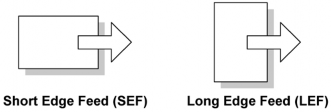
Switch base [A] ( x 2, x 1)
Down button [B] (spring x 1)
Down switch [C] (hook)
Front cover ( p.2 "Front and Top Covers")
Top Cover ( Front and Top Covers)

Rear ground plate [A] ( x 1)
Front ground plate [B] ( x 1)
Paper feed unit [C] ( x 2, x 1, x 1)

Paper feed unit cover [D] ( x 5, x 1)
![]()
Before you re-install the paper feed unit cover, make sure that the pick-up solenoid holds the pick-up roller lever ([a]: correct, [b]: incorrect) and the pick-up roller works properly.

RT3020 - 1200-SHEET LCT
(D631)
Sensors [E], [F], [G], [H] ( x 1, hooks each) [E]: Tray lift sensor
[F]: Relay sensor
[G]: Paper feed sensor [H]: Paper end sensor
Open the right door
Paper feed unit ( p.8 "Paper Feed, Paper End, Tray Lift and Relay Sensors")

Sensor bracket [A] ( x 2)
Stack sensor [B] ( x 1)
Open the right door of the LCT.
Push the down switch to lower the tray bottom plate until it reaches its lowest position.

Remove the front and rear side fences [A, B] ( x 1 each).
Install the side fences in the correct position (A4 LEF/ LT LEF/ B5 LEF).

Pull the end fence [C] for B5 size paper as shown ( x 1) if the the side fences are adjusted for B5 size paper.
Close the right door.
Turn on the main power switch, and then go into the SP mode.
Input the correct paper size for the1200-sheet LCT with SP5181-017.
RT3020 - 1200-SHEET LCT
(D631)
Sub Paper Height Sensor
Tray Down Switch
Paper Height Sensor 3
Paper Tray
Lower Limit Sensor
Stack Sensor
Separation Roller
Front LCT Set Switch
Relay Sensor 5
Relay Roller

Rear LCT Set Switch
Pick-up Roller Solenoid
Tray Lift Sensor
Paper Feed Roller
Paper Feed Sensor
Paper End Sensor
Pick-up Roller
Tray Lift Motor
Paper Height Sensor 1
Interlock Switches
Paper Height Sensor 2
Front LCT Set Switch
Rear LCT Set Switch
Paper Feed Clutch
Paper Feed Motor
Tray Lift Motor
Interlock Switches
Main Board
Tray Down Switch
Relay Sensor
Tray Lift Sensor

Pick-up Roller Solenoid
Paper Feed Sensor
Paper End Sensor
Paper Height Sensor 1
Paper Height Sensor 2
Sub Paper Height Sensor
Paper Height Sensor 3
Lower Limit Sensor
Stack Sensor
RT3020 - 1200-SHEET LCT
(D631)
Symbol | Name | Function | Index No. |
Motors | |||
M1 | Paper Feed | Drives all rollers. | 4 |
M2 | Tray Lift | Drives the paper tray up or down. | 5 |
Sensors | |||
S1 | Paper Feed | Detects whether the paper is jammed at the LCT. | 12 |
S2 | Relay | Detects the copy paper coming to the relay roller and checks for misfeeds. | 9 |
S3 | Paper End | Informs the mainframe when the paper in the tray has been used up and indicates paper end. | 13 |
S4 | Tray Lift | Detects when the paper is at the correct paper feed height. | 10 |
S5 | Paper Height 1 | Detects the amount of paper remaining in the tray. | 14 |
S6 | Paper Height 2 | 15 | |
S7 | Sub Paper Height | 16 | |
S8 | Paper Height 3 | 17 | |
S9 | Lower Limit | Detects when the tray is completely lowered, to stop the tray lift motor. | 18 |
Symbol | Name | Function | Index No. |
S10 | Stack | Detects a) when the tray has moved down to the paper supply position after paper end, to stop the tray lift motor or b) when the top of the paper stack has moved down to the paper supply position, to stop the tray lift motor after the down switch has been pressed. | 19 |
Switches | |||
SW1 | Right Door | Detects whether the right door is open and starts to drive the tray lift motor. | 6 |
SW2 | Front LCT Set | Detects whether the LCT is correctly set. | 1 |
SW3 | Rear LCT Set | Detects whether the LCT is correctly set. | 2 |
SW4 | Down | Lowers the tray to the paper supply position if pressed. | 8 |
Magnetic Clutches | |||
MC1 | Paper Feed | Drives the paper feed unit. | 3 |
Solenoids | |||
SOL1 | Pick-up | Pushes the pick-up roller up or down. | 11 |
PCBs | |||
PCB1 | Main | Controls the LCT and communicates with the copier/printer. | 7 |
RT3020 - 1200-SHEET LCT
(D631)
Tray Lift Motor
Paper Feed Motor
Pick-up Roller
Paper Feed Clutch
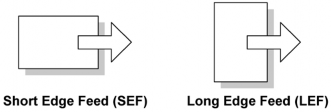
Relay Roller
Separation Roller
Tray Drive Belt

This machine uses the FRR paper feed system (paper feed roller [E], separation roller [H], pick-up roller [G]).
When the right door is closed, the tray lift motor raises the tray to the position where the top of the paper stack in the tray interrupts the tray lift sensor [D]. The paper feed motor switches on, then the pick-up solenoid [C] switches off and the pick-up roller drops onto the top of the stack of paper. The paper feed clutch transfers drive to the paper feed roller [E], pick-up roller [G] and separation roller [H].
The rotating pick-up roller lowers and feeds the first sheet when it contacts the top of the stack. The separation roller [H], in contact with the feed roller, only allows one sheet out of the tray.
As soon as the paper feed sensor [F] detects the leading edge of the paper, it switches off the pick-up solenoid which raises the pick-up roller. The feed roller feeds the sheet to the registration roller in the main machine through the relay roller [B].
This process is repeated for each sheet.
The paper feed sensor [F] detects "JAM7" and the relay sensor [A] detects "JAM58".

RT3020 - 1200-SHEET LCT
(D631)
The lift motor [A] controls the vertical position of the tray through the timing belts [B].
Tray lifting conditions
When the tray lift sensor [C] turns off in the following conditions, the tray lift motor raises the tray bottom plate until the tray lift sensor [C] turns on again.
Just after the main switch is turned on
During copying
Just after the tray cover is closed
Just after leaving the energy saving mode
Tray lowering conditions (Paper supply position)
In the following conditions, the tray lift motor lowers the tray until the stack sensor [D] turns on (this is the correct tray position for supplying paper).
Just after the paper end sensor turns on
Just after the down switch is pressed by the user
Tray lowering conditions (Full-down position)
In the following condition, the tray lift motor lowers the tray until the lower limit sensor [E] turns on (this is the correct tray position for adding 500 sheets of paper after installing the first stack of paper in the LCT tray).
Just after the down switch [F] is pressed for 3 seconds or more when the tray is at the paper supply position.
Paper Height

The amount of the paper in the tray is detected by combination of high (1)/low (0) outputs from three sensors (paper height sensor 1 [A], 2 [B], 3 [D] and sub paper height sensor [C]).
Amount of paper | PH S-1 | PH S-2 | PH S-3 | Sub PH S | Indicator on the operation panel |
100% | 0 | 0 | 0 | 0 | Four lines |
70% | 0 | 0 | 1 | - | Three lines |
0 | 0 | 0 | 1 | ||
30% | 0 | 1 | - | - | Two lines |
10% | 1 | - | - | - | One line |
End | - | - | - | - | No line |
0: No interruption (low), 1: Interruption (high), -: No checking PH S: Paper Height Sensor
Paper End
The paper end sensor [E] monitors the light reflected by each sheet on top of the stack.
When the last sheet feeds, the cutout [F] is exposed, and the paper end sensor receives no reflected light from below because there is no paper. As a result, this signals paper end.
D631
19
SM
Paper Feed
RT3020 - 1200-SHEET LCT
(D631)
R EVI SIO N HIS TORY | ||
Page | Date | Added/ Updated/ New |
None | ||
ELECTRICAL COMPONENTS 1
PAPER SENSOR 1
1-BIN CONTROL BOARD 3
SM i D632
< Previous page: Part 24 | You are viewing page: Part 25 | Next page: Part 26 >